Saving and managing search results
Black Duck gives you the ability to save your search results. This lets you search for projects, components, or vulnerabilities using a variety of attributes, save those searches, and then view dashboards of those saved searches so that you can quickly view the information that is relevant to you.
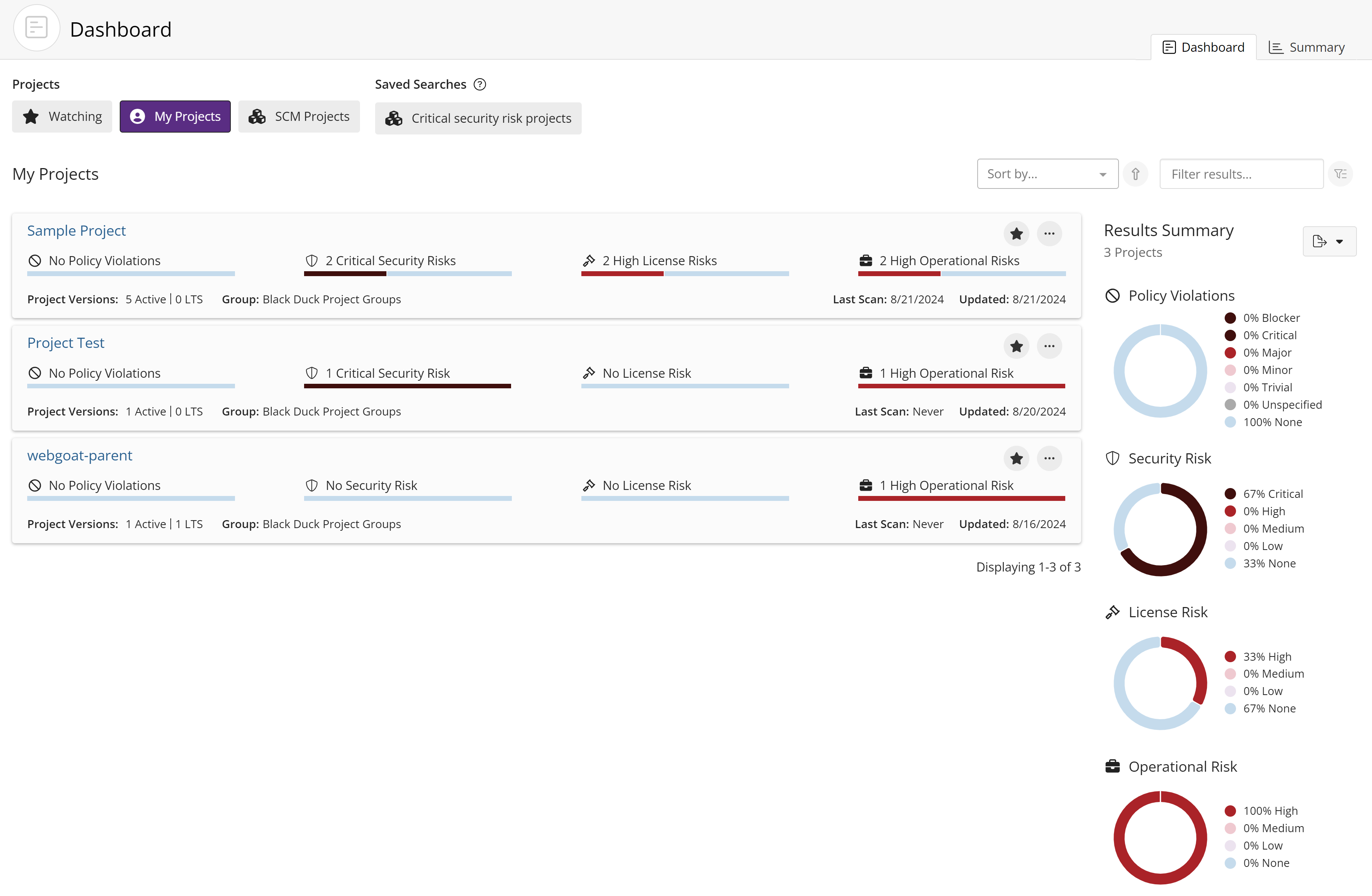
Saving search results
-
After using the Find page to create the search results you wish to view on your Dashboard, click Save on the Find page. The Save Search dialog box appears.
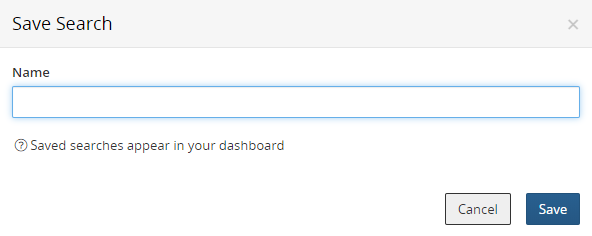
-
Enter a name for these search results and click Save.
This saved search now appears in the list of saved searches on your Dashboard page.
Editing saved searches
-
Click
 . The Find page appears.
. The Find page appears. -
Select the saved search you wish to modify from the list of saved searches. The Find page displays the search results for that saved search.
-
Optionally, modify the filters for this saved search.
-
Click Update.
Renaming saved searches
-
Click
 . The Find page appears.
. The Find page appears. -
Select the saved search you wish to modify from the list of saved searches. The Find page displays the search results for that saved search.
-
Optionally, modify the filters for this saved search.
-
Click Update and select Rename from the menu. The Rename Saved Search dialog box appears.
-
Enter the new name of this saved search.
-
Click Save.
Deleting saved searches
-
Click
 . The Find page appears.
. The Find page appears. -
Select Manage from the list of saved searches. The Manage Saved Searches dialog box appears.
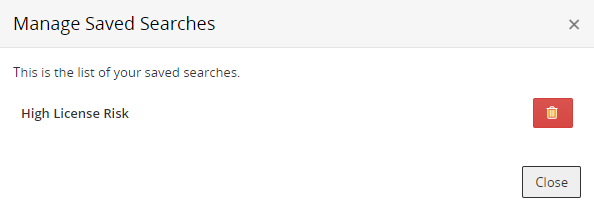
-
Click
 in the row of the saved search you wish to delete. The saved search
is removed from the list of saved searches and from your Dashboard page.
in the row of the saved search you wish to delete. The saved search
is removed from the list of saved searches and from your Dashboard page. -
Click Close.
