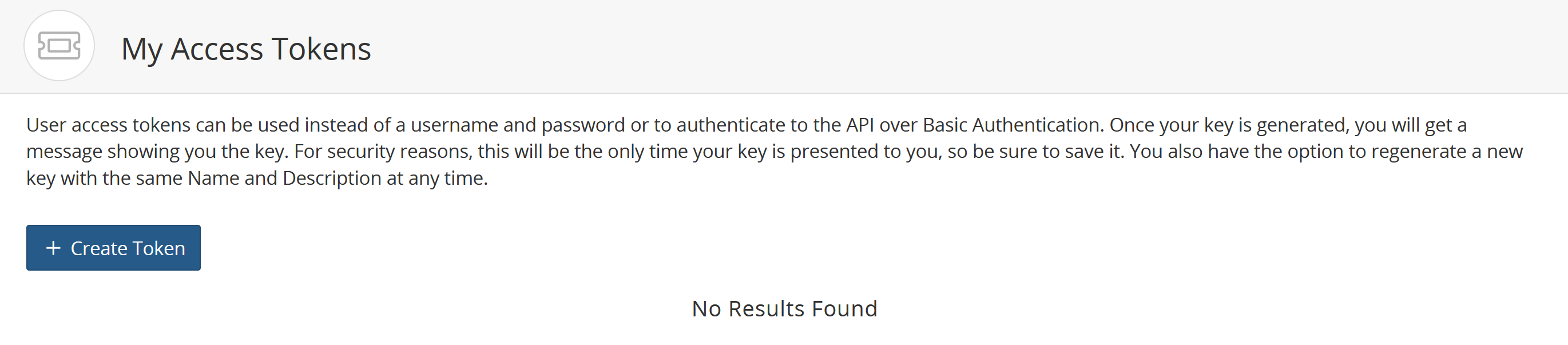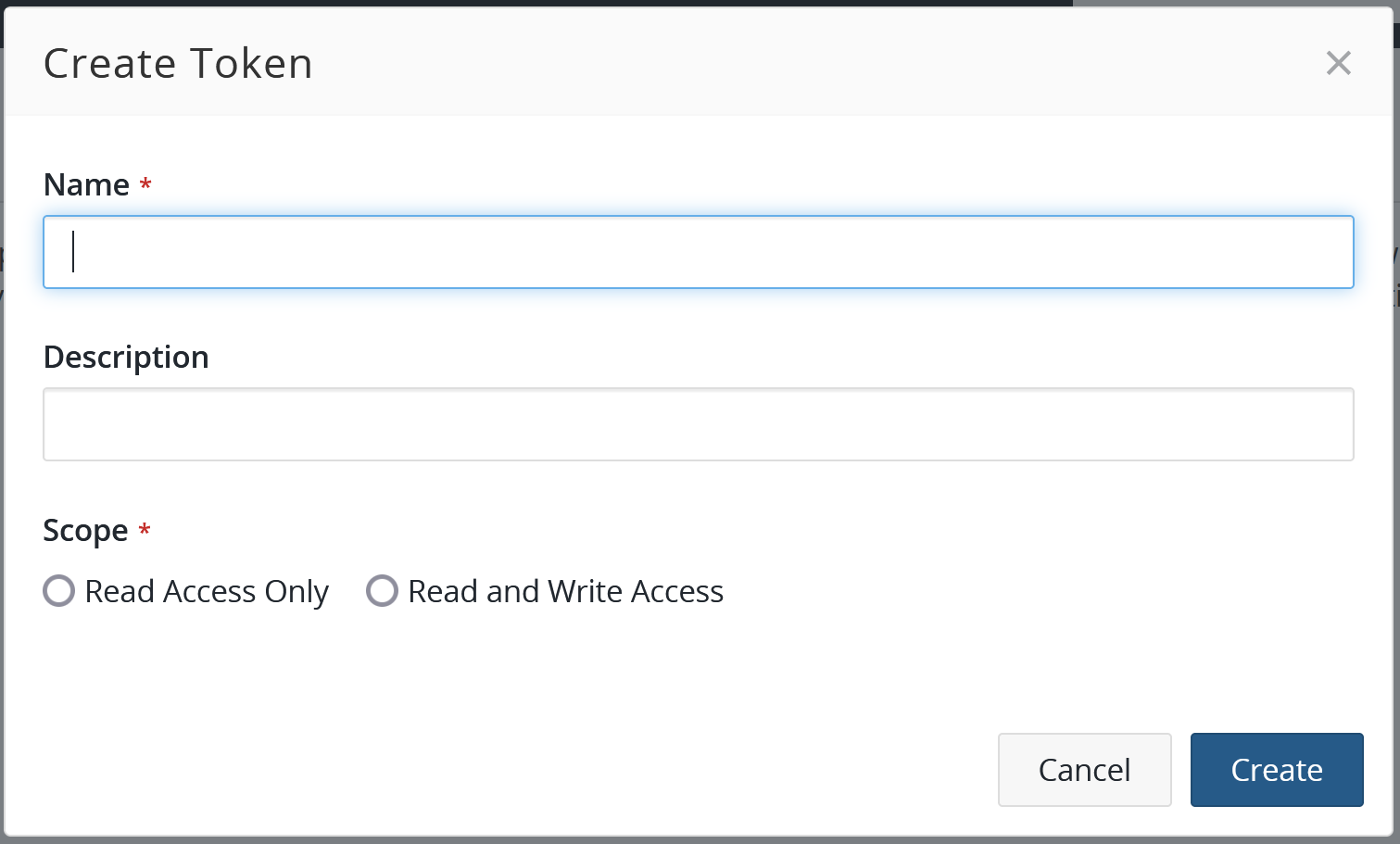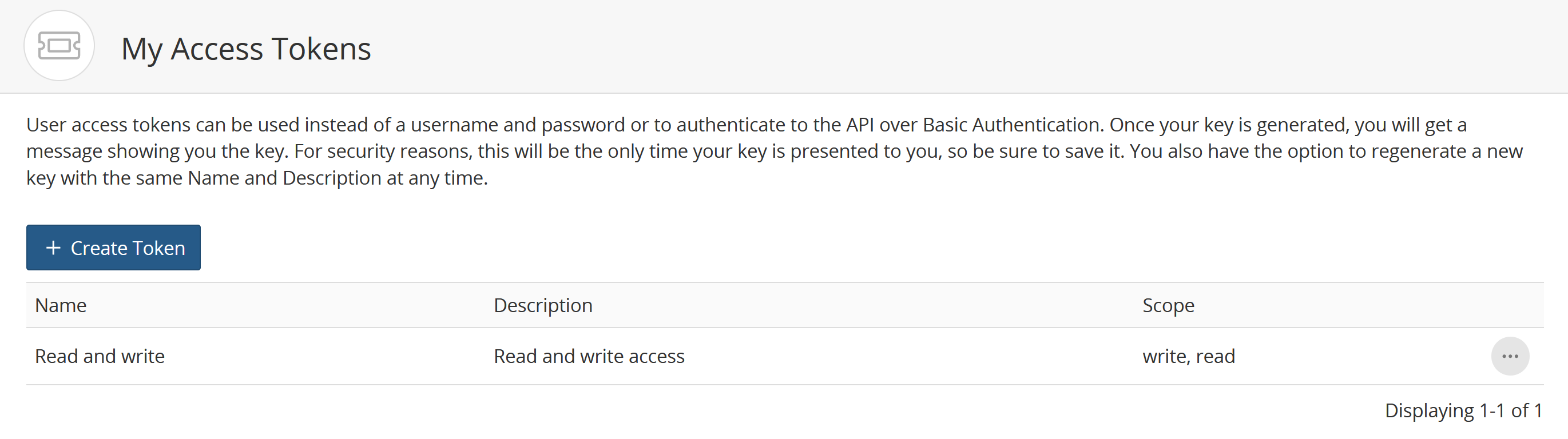Managing user access tokens
Black Duck provides the ability for you to generate one or more “tokens” for accessing Black Duck APIs. These tokens are intended to replace the use of username/password credentials in integration configurations, such as Jenkins or for the Scan Client CLI. With access tokens, if a security breach occurs, the user’s credentials (which might be their SSO or LDAP credentials) are not directly compromised.
Note the following:
-
Access tokens can only be created by the current user.
-
Access tokens are tied to a user's account; therefore, an access token has the same role as the user who created the token.
-
A user can have multiple tokens. Each token must have a unique name.
-
Access tokens do not expire, but can be purged after a set period of inactivity.
-
If a user is inactivated, their tokens are invalidated.
Refer to the Getting Started with the SDK guide for information on using the API keys.
To generate an access token:
-
Log into Black Duck.
-
From the user menu located on the top navigation bar, select My Access Tokens.
The My Access Tokens page appears.
-
Click Create New Token. The Create New Token dialog box appears.
-
Enter a name, description (optional), and select the scope for this token (read or read and write access). You can only select one access for a token.
-
Click Create.
The Access Token Name dialog box appears with the access token.
-
Copy the access token shown in the dialog box. This token can only be viewed here at this time. Once you close the dialog box, you cannot view the value of this token.
-
Click Close.
To edit an access token:
You can edit the name and description of an access token. You cannot edit the scope (read and/or write access) of a token.
-
Log into Black Duck.
-
From the user menu located on the top navigation bar, select My Access Tokens.
The My Access Tokens page appears.
-
Click
 in the row
of the token you want to revise and select Edit.
in the row
of the token you want to revise and select Edit.The Edit User Access Token dialog box appears.
-
Edit the name or description and click Update.
To regenerate an access token:
You can regenerate a new access token which provides a different key for the same name, description, and access.
-
Log into Black Duck.
-
From the user menu located on the top navigation bar, select My Access Tokens.
The My Access Tokens page appears.
-
Click
 in the row
of the token you want to regenerate and select Regenerate.
in the row
of the token you want to regenerate and select Regenerate.The Regenerate User Access Token dialog box appears.
-
Click Regenerate to confirm.
The Access Token Name dialog box appears with the new access token.
-
Copy the access token shown in the dialog box. This token can only be viewed here at this time. Once you close the dialog box, you cannot view the value of this token.
-
Click Close.
To delete an access token:
-
Log into Black Duck.
-
From the user menu located on the top navigation bar, select My Access Tokens.
The My Access Tokens page appears.
-
Click
 in the row
of the token you want to remove and select Delete.
in the row
of the token you want to remove and select Delete.The Delete User Access Token dialog box appears.
-
Click Delete to confirm.