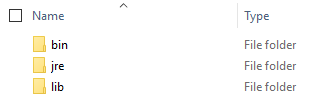Downloading and installing the Signature Scanner CLI
Ensure your client meets the requirements and then download and install the Signature Scanner CLI.
Downloading the Signature Scanner CLI
The Signature Scanner CLI is packaged as a .zip file. Download it from the Black Duck application.
Before downloading the Signature Scanner CLI, be sure that:
-
Your Black Duck license is enabled for Component Scanning.
-
Your Black Duck account has the Global or Project Code Scanner role.
To download the Signature Scanner CLI from the Black Duck user interface:
-
Log in to Black Duck.
-
Navigate to the drop-down menu under your username, and select Tools.
-
On the Tools page under Legacy Downloads, click the expand arrow to view and select the download link for the Linux, Mac OS X, or Windows CLI of the Signature Scanner.
Installing the Signature Scanner CLI
Install the scanner on the computer that contains the archives to be scanned. You cannot scan archives on a remote server.
To install the Signature Scanner CLI:
- Unzip the Signature Scanner CLI.
The following is the directory structure for Windows: