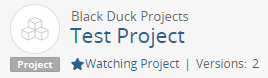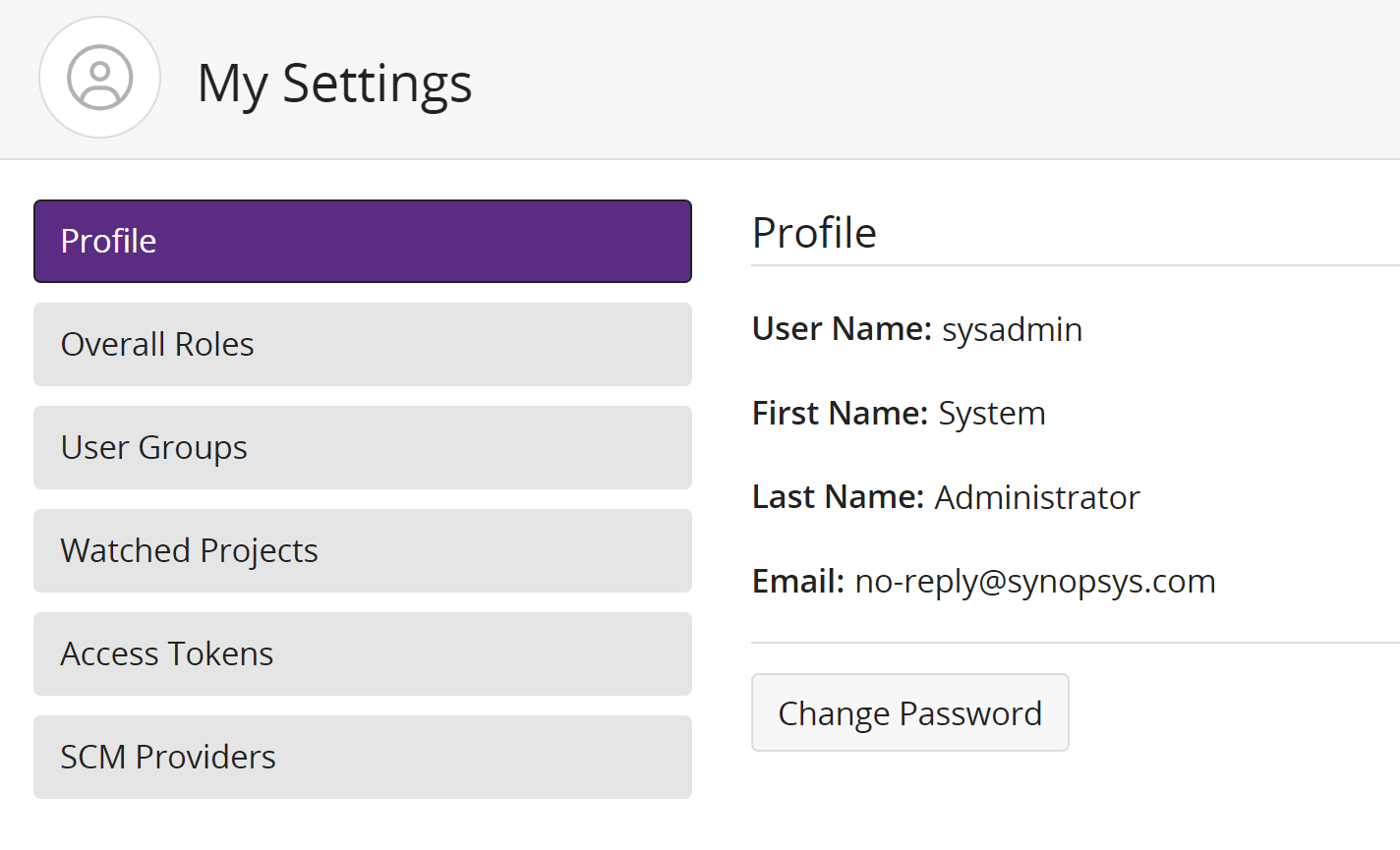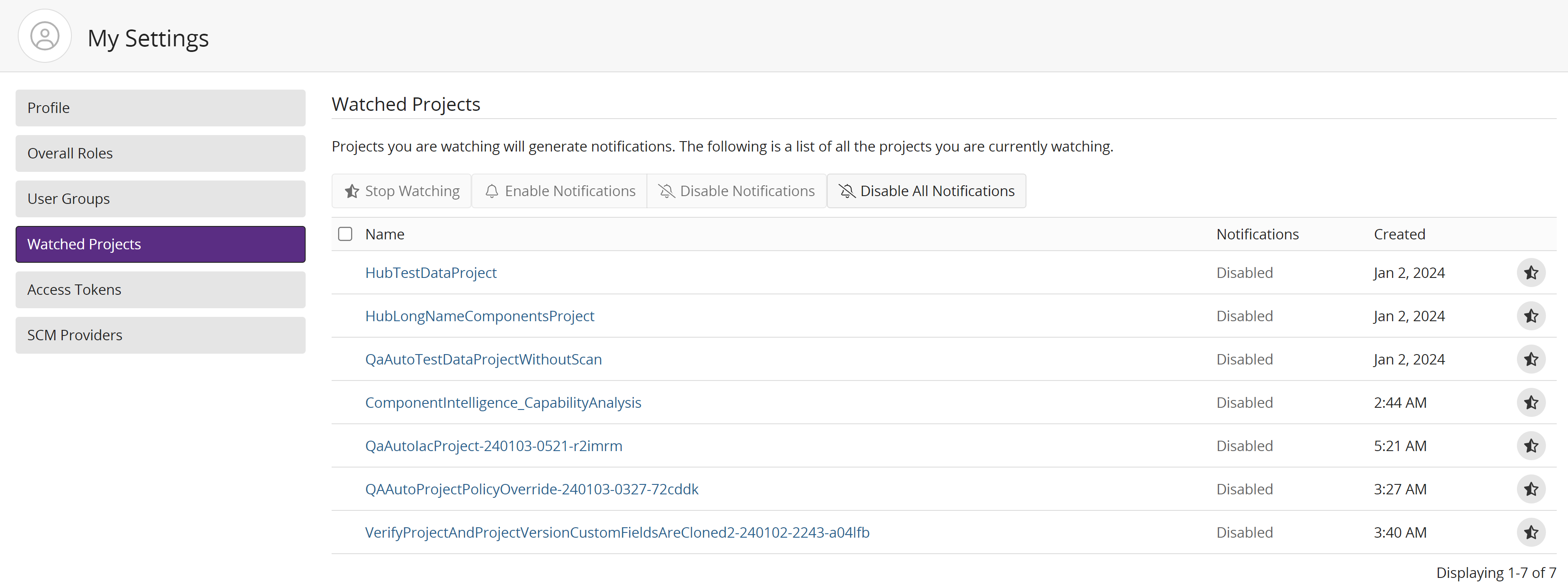Watching projects
If you created a project, became a project member, or became a group member of a project, you are automatically "watching" that project.
-
You will receive notifications for all projects (and the components in the projects) you are watching.
-
The Watching dashboard, one of the default dashboards, displays all your watched projects.
-
Your watched projects is also a filter available on the Find page for project searches.
You can remove projects you are watching and add projects you previously stopped watching.
Viewing a list of your watched projects
The Watching dashboard lists your watched projects. The list of your watched projects also appears on the My Profile page.
To view a list of your projects using the Watching dashboard:
-
Click
 .
. -
If not selected, click Watching.
The dashboard of your watched projects appears.

To view a list of your watched projects from the My Profile page:
-
From the user menu located on the top navigation bar, select My Profile.
The My Profile page appears.
-
Select Watched Projects.
The table with your watched projects appears.
The table lists each project name; select the project name to view the Project Name Overview tab.
The Notifications column displays whether or not you will receive notifications for this project. You can enable or disable notifications for any project listed in this table by checking the checkbox next to the desired project or the topmost checkbox to select all projects, and then clicking either the Enable Notifications or Disable Notifications. You can also click the Disable All Notifications to stop receiving notifications from all projects in the list.
The Created column displays the date or time (if today) you become a watcher for this project. This could be date or time the project was created, you became a project member, or when you selected to watch the project.
Decreasing the number of watched projects
When you stop watching a project, you will no longer receive notifications for the project and its versions and the project is removed from the Watching dashboard.
To stop watching a project:
Do one of the following:
-
Click
 in the Watching or My Projects dashboards.
in the Watching or My Projects dashboards.The project no longer appears on the Watching dashboard.
The Not Watching icon (
 ) appears for the project on the My Projects dashboard.
) appears for the project on the My Projects dashboard. - In the Watched Projects tab of the My Profile page:
Click
 in the row of the project you no longer wish to watch. The
project is removed from the table.
in the row of the project you no longer wish to watch. The
project is removed from the table.To easily unwatch one or more projects, click
 to the left of the project name and click Stop Watching
Projects.
to the left of the project name and click Stop Watching
Projects.
Click Confirm in the Stop Watching Project dialog box. The project is removed from the table.
-
From the Project Name Overview or Settings tab, click Watching Project in the project banner.
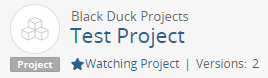
The heading now indicates that you are no longer watching this project:
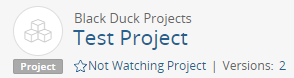
Watching projects
If you selected to stop watching a project, you can select to watch it again. You will receive notifications for the project again and the project appears on the Watching dashboard.
To watch a project:
Do one of the following:
-
Click
 in the My Projects dashboard of the project you wish to
watch.
in the My Projects dashboard of the project you wish to
watch.The icon
 now indicates that you are watching the project.
now indicates that you are watching the project.The project now appears on your Watching dashboard.
-
From the Project Name Overview or Settings tab, click Not Watching Project in the project banner to watch the project.
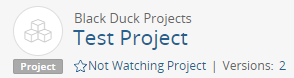
The heading now indicates you are watching the project: