Changing your Black Duck password
If your Black Duck server does not use LDAP to manage user accounts, your username and initial password were created by your Black Duck administrator. You can change your password on your profile page.
To change your password:
-
Log in to Black Duck.
-
From the user menu located on the top navigation bar, select Profile.
-
Click Change Password to display the Change Password modal.
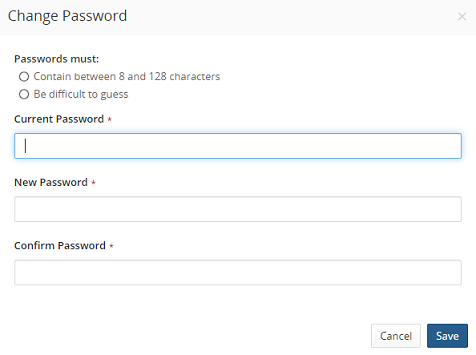
-
Type your current password in the Current Password field.
-
Type your new password in the New Password field.
If there are password requirements, those requirements are listed in the dialog box. Black Duck notes when each requirement is met as you type your new password. You will not be able to save this password if it does not meet all requirements.
-
Type the same new password in the Confirm Password field.
-
Click Save.
