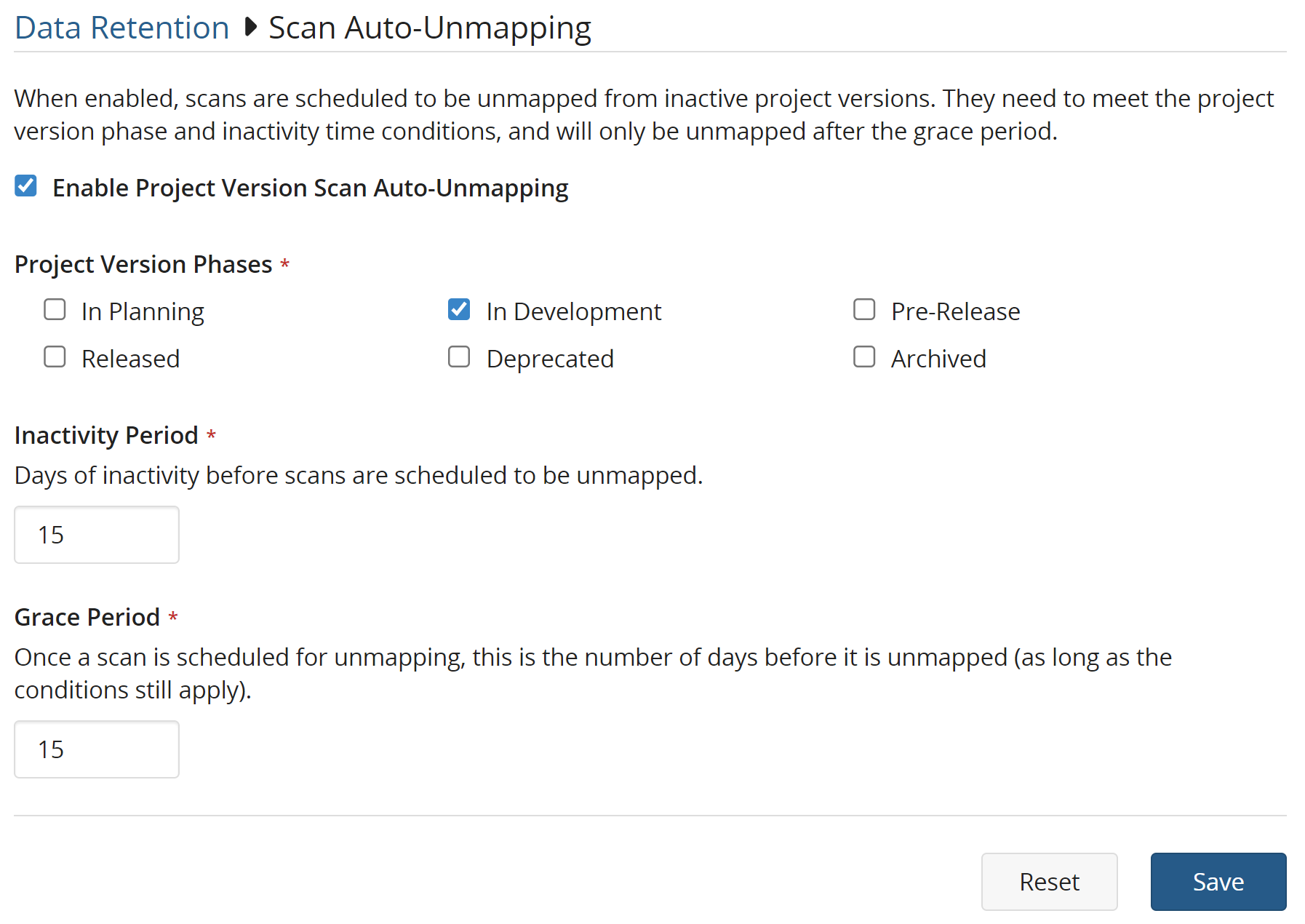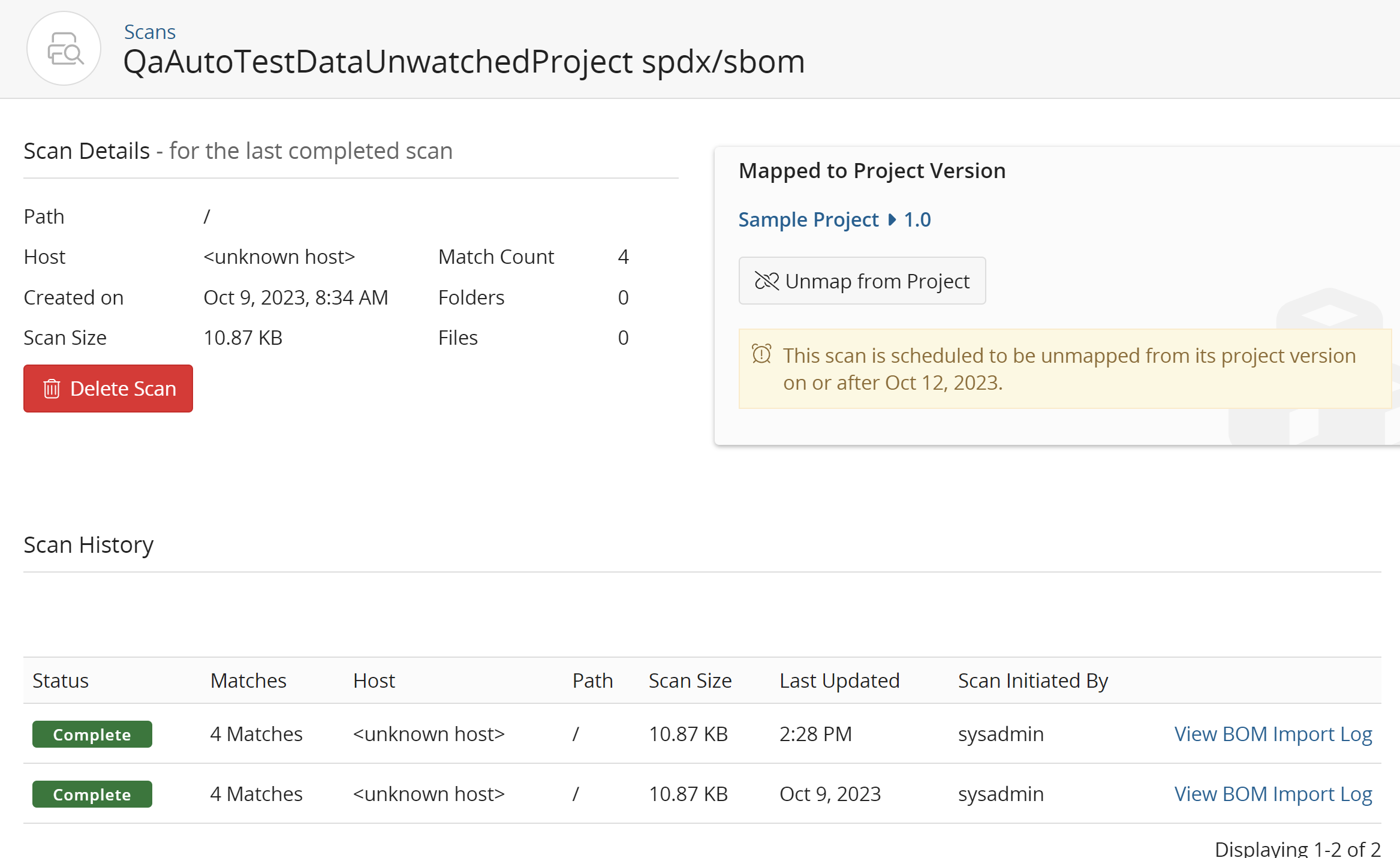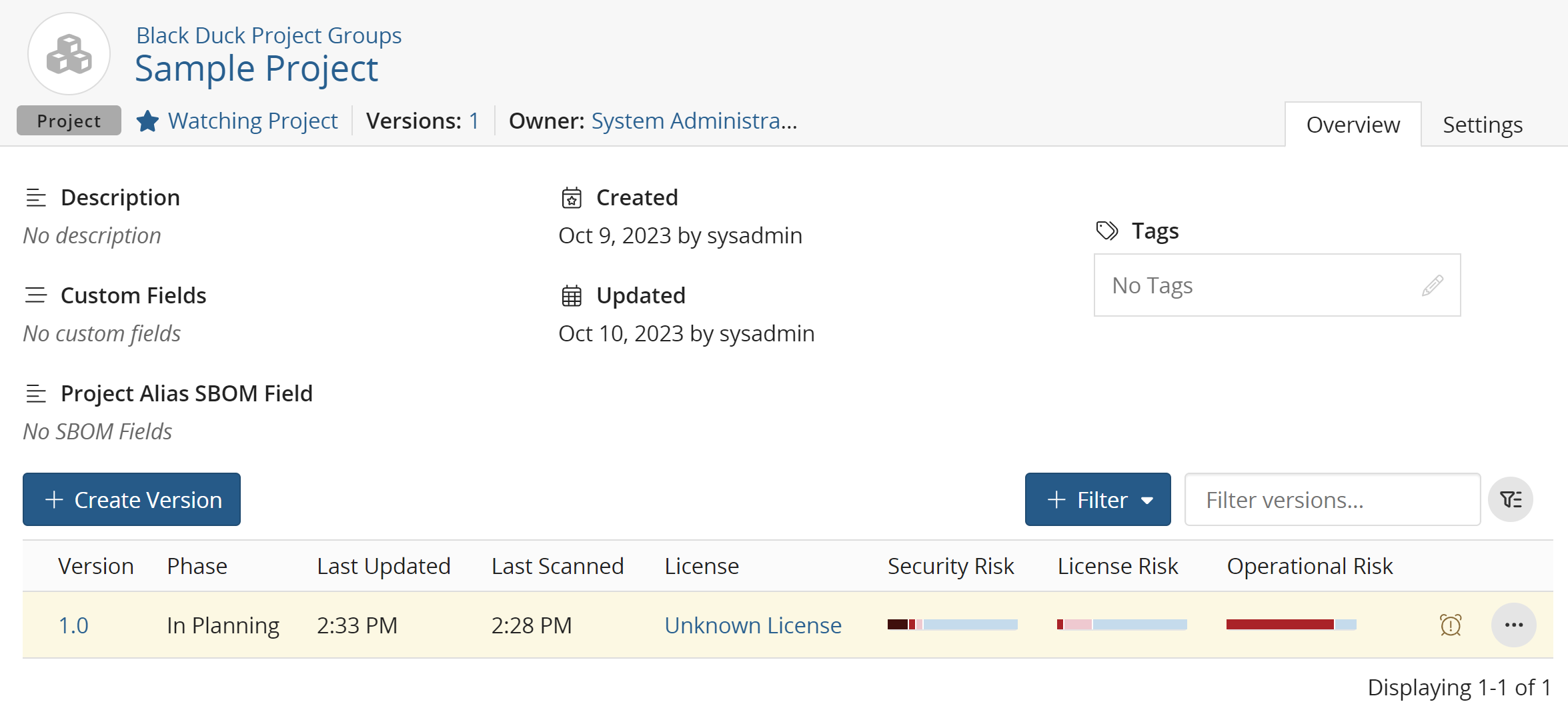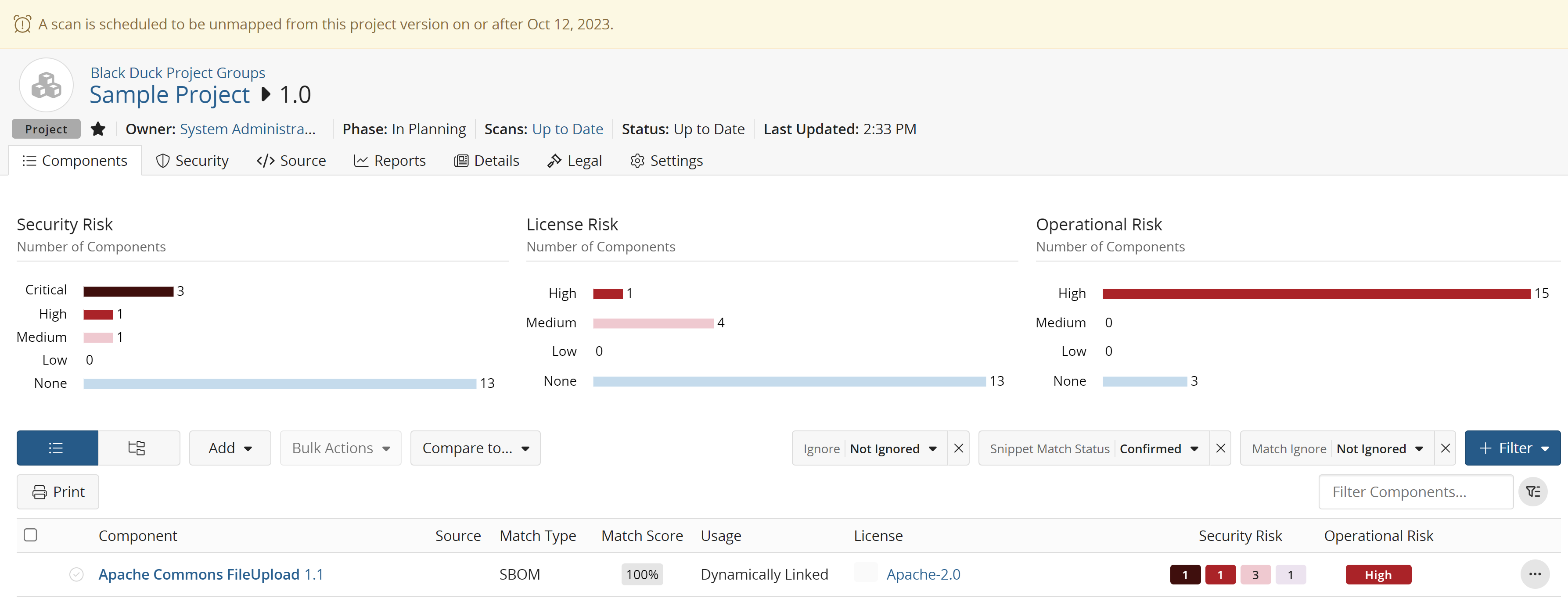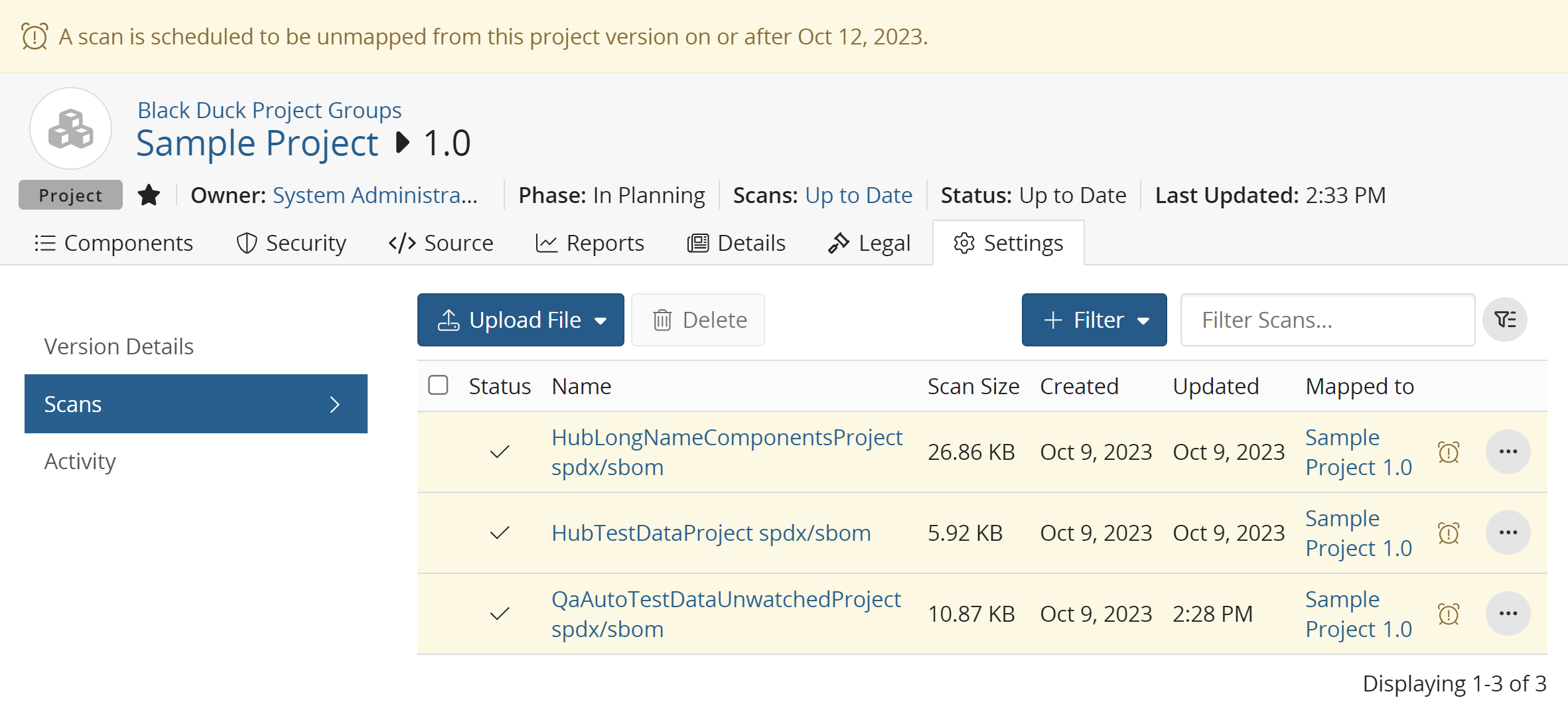Scan auto-unmapping
When enabled, scans are scheduled to be unmapped from inactive project versions. They need to meet the project version phase and inactivity time conditions, and will only be unmapped after the grace period.
To enable the project version scan auto-unmapping setting:
-
Log in to Black Duck with the System Administrator role.
-
Click
 .
. -
Select System Settings.
-
Click Data Retention.
-
Click Scan Auto-Unmapping.
-
Check the Enable Project Version Scan Auto-Unmapping checkbox.
-
Select all applicable project version phases.
-
Enter the amount of days of inactivity before scans in the project version phases selected above are scheduled to be unmapped. Default is 15 days.
-
Enter the amount of grace period days. Once a scan is scheduled for unmapping, this is the number of days before it is unmapped (as long as the conditions still apply). Default is 15 days.
-
Click Save.
Start-up grace period
When the system starts for the first time with Scan Auto-Unmapping enabled or when Scan Auto-Unmapping transitions from disabled to enabled on the Settings page, the period of time entered in the Grace Period will act as a "start-up" grace period. The Start-up grace period freezes all activity until it ends.
For example, when you enable Scan Auto-Unmapping and set the Grace Period to 15 days, the system delays doing anything with scans until 15 days have passed.
Scan lifecycle with Scan Auto-Unmapping enabled
Scans are considered to be in an active state for a period of time determined by the
Inactivity Period starting from their Last Updated date.
They remain active if they are re-scanned during this time frame. When a scan has
not been re-scanned and exceeds the Inactivity Period, they enter the
Grace Period for a period of time as configured above. During the
Grace Period, affected scans will be indicated with a icon and/or warning message:
-
On the Scans page, the scan will have a
at the end of its row.
Mousing over this icon will display a message stating when this scan will be unmapped from its project version.
-
On the Name of scan scan page, in the Mapped to Project Version section, a warning message beneath the Unmap from Project button is displayed, stating when this scan will be unmapped from its project version.
-
On the Project name page, the project version will have a
at the end of its row.
Mousing over this icon will display a message stating when this scan will be unmapped from its project version.
-
On the Components tab of the Project version page, a banner will be displayed on the top of the page with a
and a message stating when this scan will be unmapped from this project version.
-
On the Settings tab of the Project version page, the Scans section will display all scans for this project version.
Affected scans will have a
at the end of its row. Mousing over this icon will display a message stating when this scan will be unmapped from this project version.
Once the Grace Period expires, the Purge Scan Data - Unmap stale scans job will unmap the scan.
Be aware that your code location could become unmapped even if you are conducting regular scans. This can occur if the following conditions are met:
-
The unmapping period, plus grace periods, is set to a very short amount of time (less than 7 days)
-
No code changes are made within the system for a period of 7 or more days
We strongly recommend setting the combined unmapping period plus grace period to at least 7 days to avoid this issue. The default setting is configured to a higher duration to ensure better mapping continuity.
Protecting scans by project version
You can prevent scans in designated project versions from being unmapped by Scan Auto-Unmapping by following these steps:
-
Click the Settings tab.
-
In the Version Details pane, find the Scan Retention section.
-
Check the Prevent automatic unmapping of scans checkbox.