Comparing BOMs
Use the Project Comparison window to view the differences between two project version BOMs. You can view the differences between two versions of the same project or between two versions of different projects.
To view a comparison of two project version BOMs:
-
Select the project name using the Watching or My Projects dashboard. The Project Name page appears.
- Select the version name to open the Components tab and view the BOM.
This is the "current" version of the BOM.
-
Select Compare to and then select a different version of this BOM or select Other project to select a different project and version.
The Project BOM Comparison window appears.
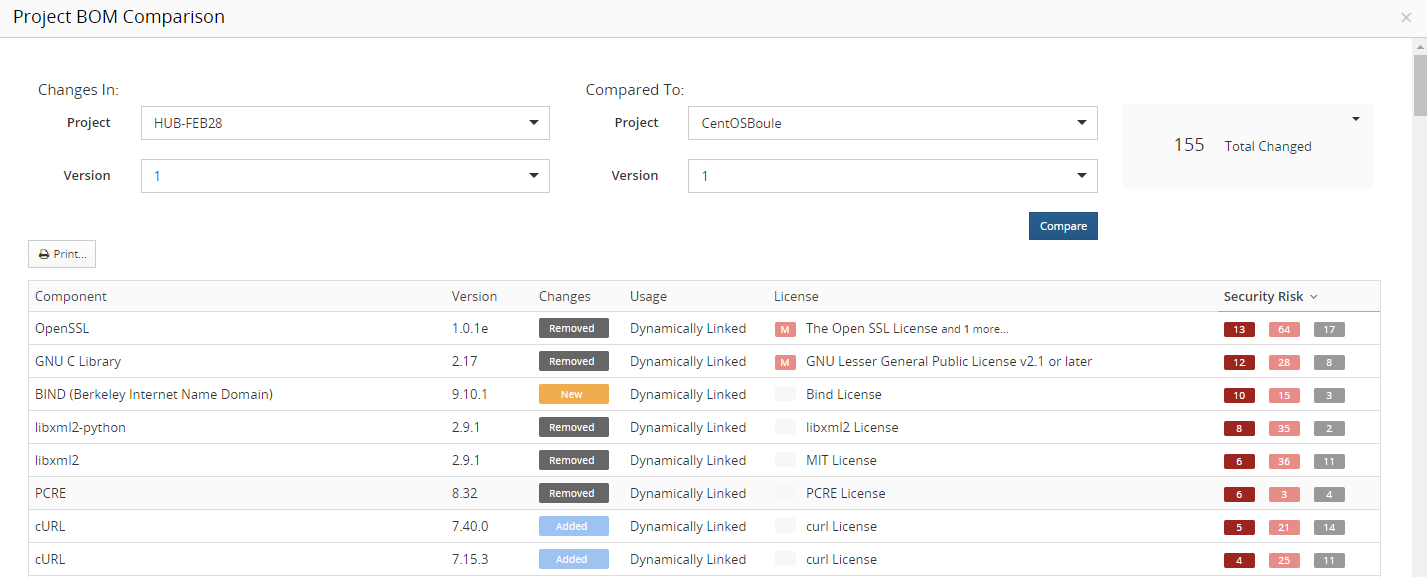
At the top of the page are the projects and versions being compared. The "current" project and version of the BOM appears in the Changes In column.
-
If you selected to compare a different version of the same project, that project name and version appears in the Compared To column and the table shows the comparison of the two BOMs.
-
If you selected Other project, the table is empty; use the Project and Version fields to select the BOM to be compared and click Compare.
This is the "compared to" version of the BOM.
-
This window shows the adjustments to components or subprojects that occurred in the BOM and the associated change to the security risk. Adjustments to components consist of:
-
New components/subprojects. Components or subprojects in the "current" version of the BOM that were not in the "compared to" version of the BOM.
- Updated components/subprojects. While the components or subprojects were in the
"'compared to" version of the BOM, one or more of the following changed:
Component/Subproject version
Usage
License
-
Removed components/subprojects. The components or subprojects that were in the "compared to" version of the BOM that are not in the "current" version of the BOM.
Note the following:
-
There is only a top-level comparison of subprojects: the components in subprojects are not compared.
-
If you selected to maintain component adjustments to all versions of a project, the Project Comparison window may show little to no changes between versions of the same project.
-
Only confirmed snippets are compared.
To view and work with the information that is important to you:
-
Filter the information shown by the type of adjustment.
Select the # New Components, # Removed Components, or # Updated Components filters located at the top right section of the window to filter the information shown in the table.
Select # Total Changed to view all information. This is the default view.
-
Print the information shown in the window.
-
Click
 . A print dialog box appears.
. A print dialog box appears. -
Configure the print settings and print the comparison.
-
| Column | Description |
|---|---|
| Component |
Component or subproject name. |
| Version |
Component or subproject version. |
| Changes |
Possible values are:
For modifications to ignored components:
Note that for a modification to the version:
In the following example, the component Lucene had version 1.4.3 in the "compared to" version of the BOM and version 4.5 in the "current" version of the BOM:  |
| Usage |
Usage of the component or subproject version in the "current" version of the BOM. Strikeout usage text shows the usage for this component version from the "compared to" version of the BOM. |
|
License |
Declared license of the component or subproject in use in the "current" version of the project. Strikeout license text shows the license for this component version from the "compared to" version of the BOM. |
|
Security Risk |
Number of high risk (100% red), medium risk (50% red), and low risk (100% gray) vulnerabilities associated with this version of the component or with the subproject. The value in the Security Risk column indicates an increase or decrease in security risk depending on the value in the Changes column. If the value in the Changes column is:
|
