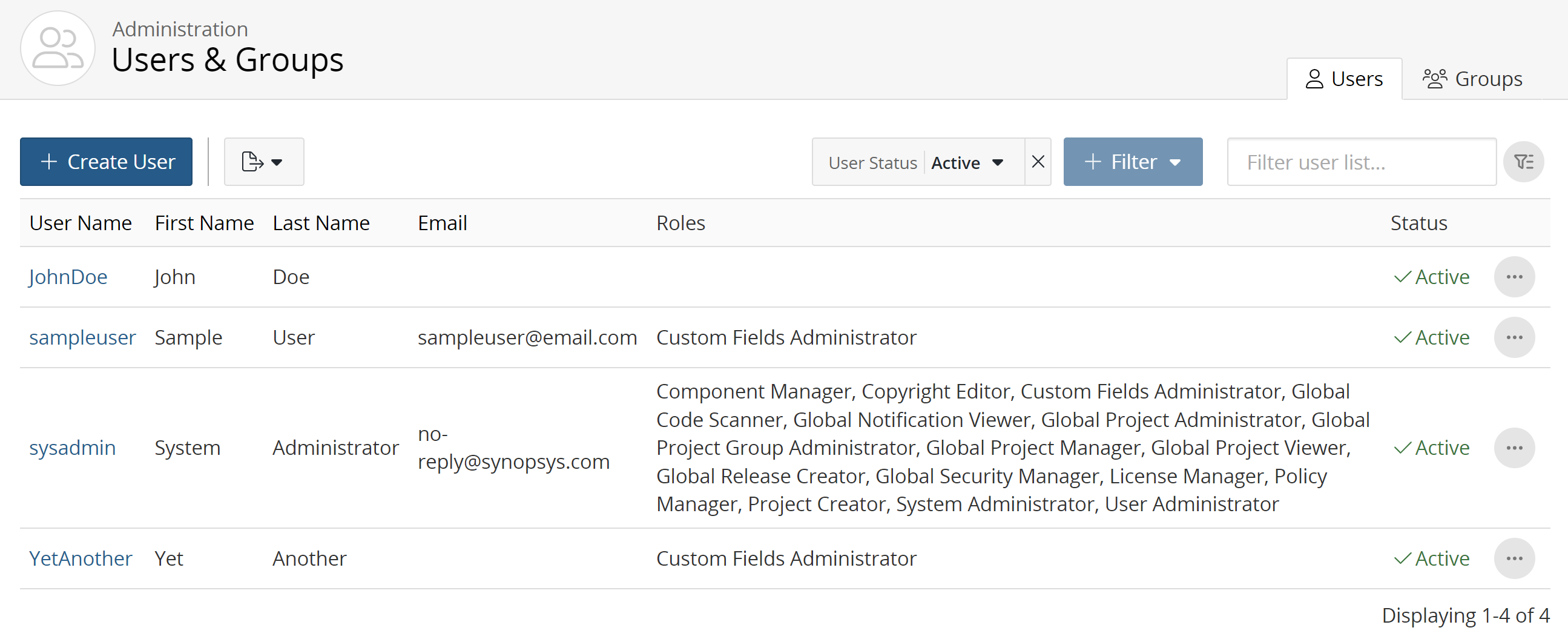Adding or removing members from a user group
You can add or remove members from a user group by:
-
Managing a user group and adding or removing members
-
Managing a user and adding or removing the user from user groups
Note that subsequent users are automatically added to default groups.
Adding or removing members by managing a user group
-
Log in to Black Duck.
-
Click
 → Groups.
→ Groups. -
Find the name of the group for which you want to manage membership:
-
Add the Inactive option to the User Group Status filter to include inactive groups.
-
Sort the list of groups by selecting any of the column names. An arrow next to the column name indicates the direction the list is sorted.
-
Use the pagination bar at the bottom of the list to go to the appropriate page if there are more groups than are listed on this page.
-
-
Select a group to display the Group Name page.
-
Click Users in the left-hand menu.
-
To add a user:
-
Click + Add User to display the Add Users to Group dialog box.
-
Add a user or multiple users by:
-
Typing the user name of the user that you want to add to the project team. The list is type-ahead enabled, so you can see a list of available user names that contain the text you have typed.
-
Click the Users dropdown box to see a list of users.
-
Select any number of users to add to the project group.
-
-
-
Click Add.
Adding or removing a member from a project group by managing a user
-
Log in to Black Duck.
-
Click
 → Users.
→ Users.
-
Find the desired user:
-
Add the Inactive option to the User Status filter to include inactive users.
-
Sort the list of users by selecting any of the column names. An arrow next to the column name indicates the direction the list is sorted.
-
Use the pagination bar at the bottom of the list to go to the appropriate page if there are more users than are listed on this page.
-
-
Select the user to display the Username page.
-
Click User Groups.
-
To add the user:
-
Click + Add Group.
-
Begin typing the group name. The list is type-ahead enabled, so you can see a list of available group names that contain the text you have typed.
-
Select the groups you want this user to join.
-
Click Save.
Note that the roles assigned to this user are determined by the group.
To remove the user:
-
Click
 in the row of the user
group you want to remove.
in the row of the user
group you want to remove. -
In the Remove User from Group dialog box, click Remove.
-