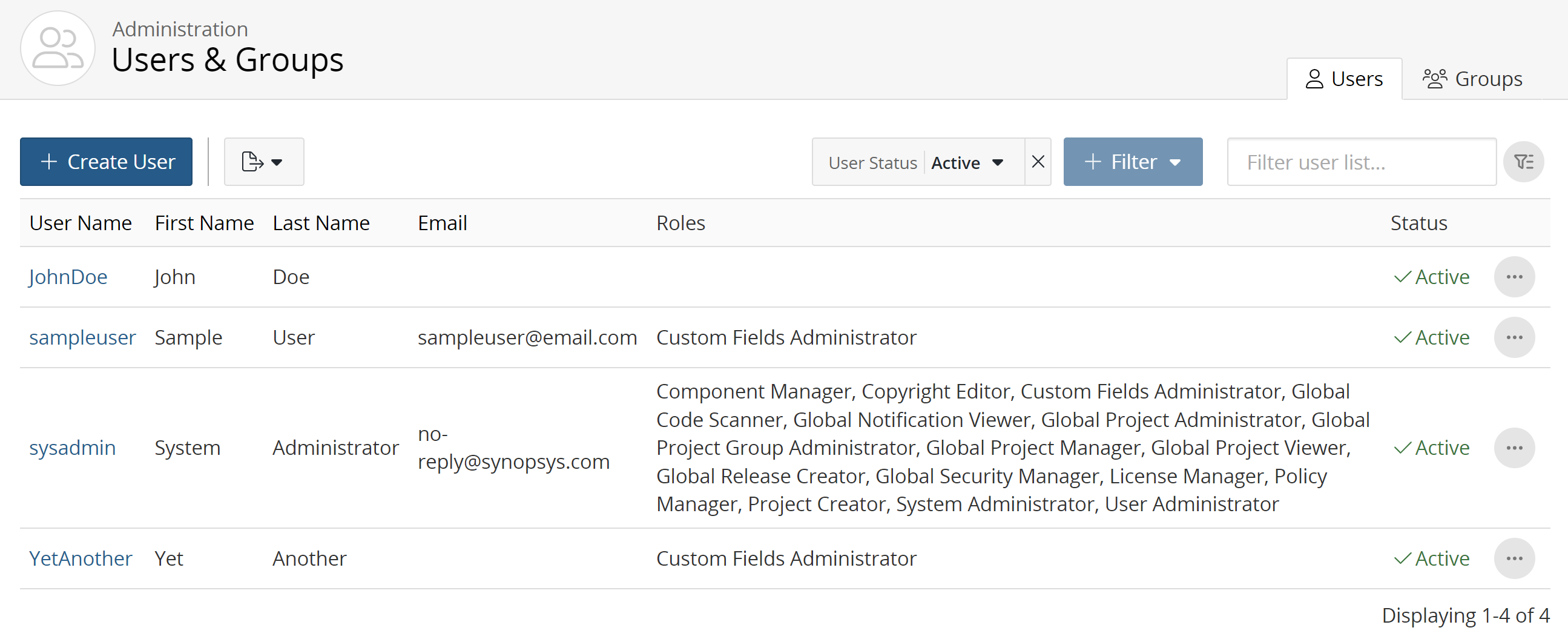Managing user roles
Once you have created a user account, you can add overall roles to the user account. These overall roles specify what actions the user is able to perform and what information the user can view in Black Duck. Click here for more information on the tasks that can be performed for each role.
To assign an overall role to a user:
-
Click
 → Users.
→ Users.
The roles assigned to each user appears on the page.
-
Find the user to whom you want to assign a role:
-
Add the Inactive option to the User Status filter to include inactive users.
-
Sort the list of users by selecting any of the column names. An arrow next to the column name indicates the direction the list is sorted.
-
Use the pagination bar at the bottom of the list to go to the appropriate page if there are more users than are listed on this page.
-
-
Select the username to display the Username page.
- In the Overall Roles section, select the global roles that you want to
assign to this user account. Deselect any roles that you want to remove from this
user account.
The role is automatically assigned or removed. You do not have to save your configuration information.
Note: Users can also obtain roles via user groups. Roles obtained through user groups are not shown in the Overall Roles section; instead the User Groups section lists roles for each user group.