Viewing detected copyright statements
Black Duck can detect instances of copyright statements for a component. By enabling detection of copyright data when scanning code, users focused on license compliance can reduce license compliance risks by detecting and managing open source software and proprietary copyrights statements.
With this feature, Black Duck performs a search for copyright string text and displays the text found in the Source tab.
By displaying this information in the Source tab, you can easily find the files and directories that interest you and determine if copyright text is located there.
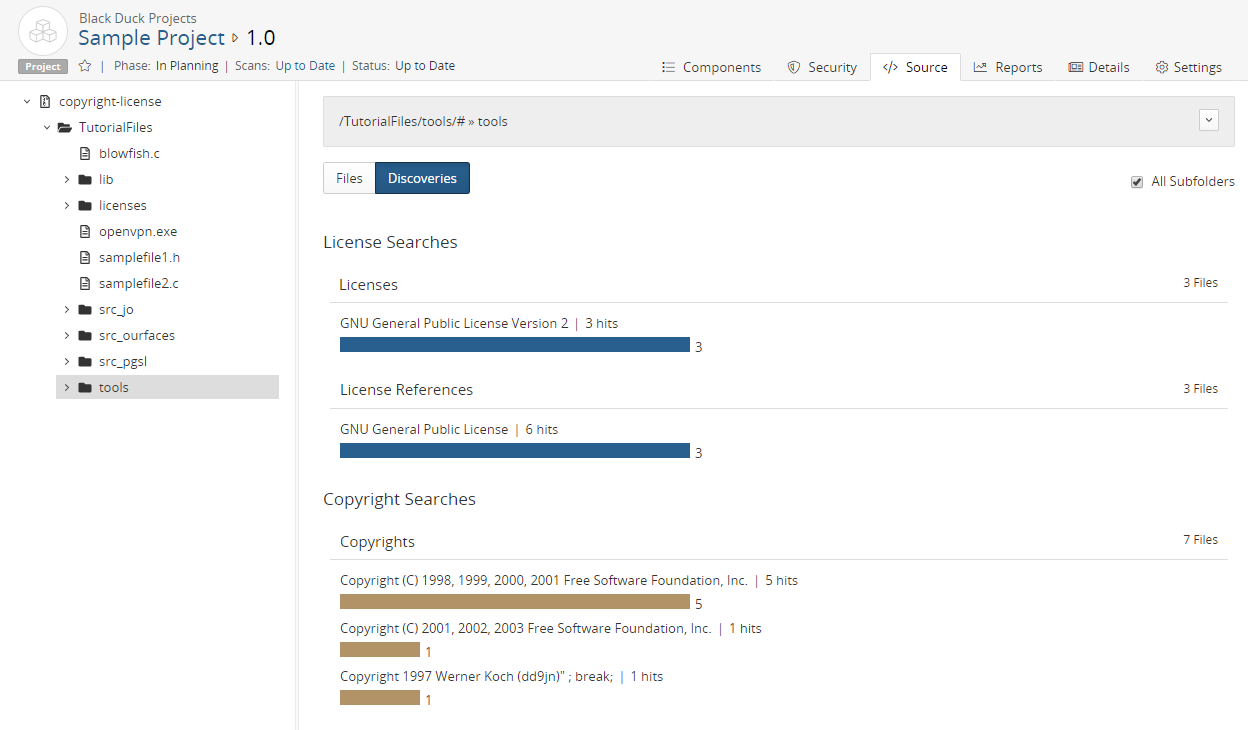
Black Duck groups the detected copyright statements into the Copyright Searches section.
For the copyright text found, Black Duck displays the number of:
-
"Hits". The number of instances that copyright text was found in all files.
-
Files where these "hits" were found.
In the example shown above, there were three instances of copyright text found in seven files.
Black Duck also lists the total number of files. Note that this value may not equal the total number of files shown for the copyright text as a file can have multiple different copyright statements.
Optionally, to help you review this information, upload your source files so that reviewers can view discovered copyright text from within the Source tab. When source files are uploaded, Black Duck provides a list of copyright statements. Select a copyright statement to highlight the text in the file. This can help reviewers evaluate the copyright text.
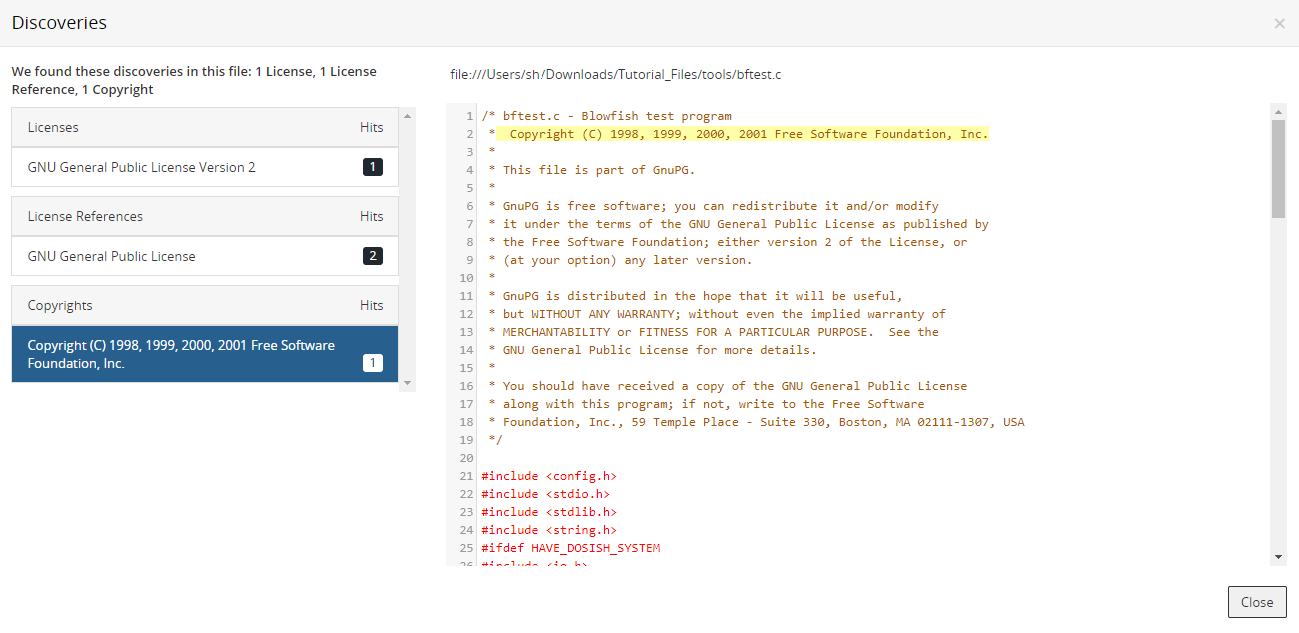
If you do not upload the source files, the Black Duck UI only displays the location of the discovered text in the file, by line number:
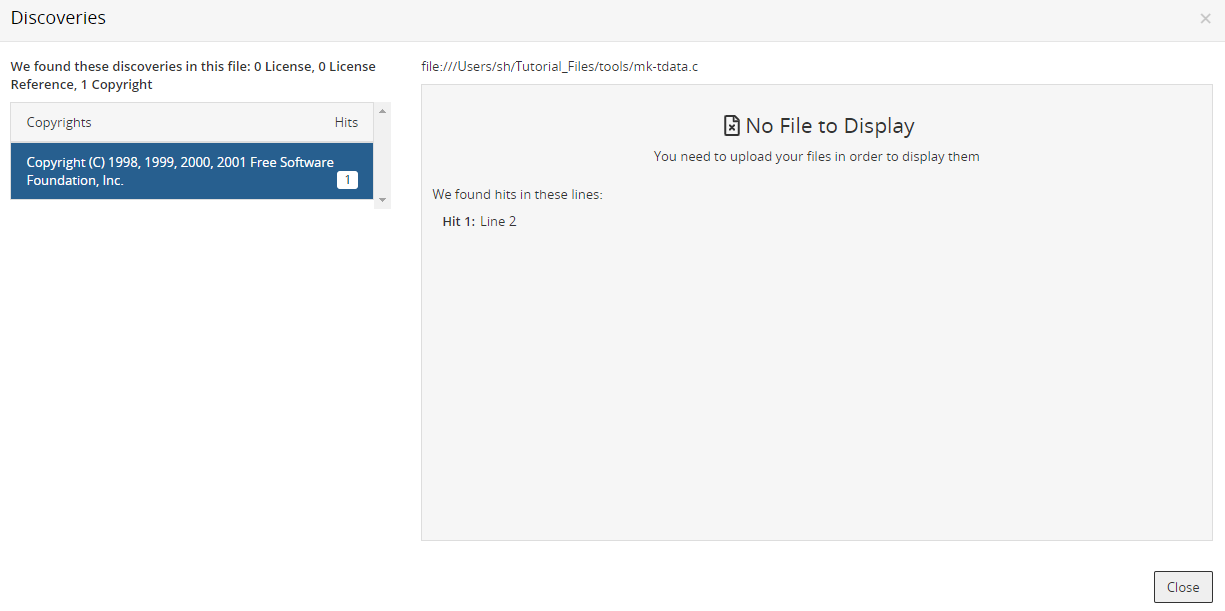
To include your source files, after your administrator has enabled source uploads, as described in the installation guide, include the upload source parameter when scanning.
Supported file extensions/file names
Copyright text search occurs in file extensions such as .bat or
.js and for these file names, or file names that include the
following text, regardless of case:
-
bdsl
-
copying
-
copyright
-
control
-
dad
-
gpl
-
install
-
legal
-
lgpl
-
license
-
licence
-
licenses
-
licences
-
notice
-
readme
Copyright detection process
The process to view copyright text is:
-
Enable detecting of copyright data when scanning and optionally, enable uploading source files for viewing copyright text within the file. The following scanning methods have an option to enable copyright string search:
-
Signature Scanner command line: Use the
-copyright-searchparameter. -
Black Duck Detect (Desktop): Enable the Signature Scanner Copyright Search option in Scan Settings.
-
Black Duck Detect: Use the
--detect.blackduck.signature.scanner.copyright.search=trueparameter.
-
-
Review the copyright text.
Black Duck displays the location of these copyright statements in your code tree.
To review copyright text:
-
After enabling copyright text search, select the Source tab from your project version BOM page.
-
Select a folder in the code tree that you want to determine if there is copyright text.
Optionally, select All Subfolders to view information for all subfolders.
The table displays information in the table for the selected location. By default the Files option is selected.
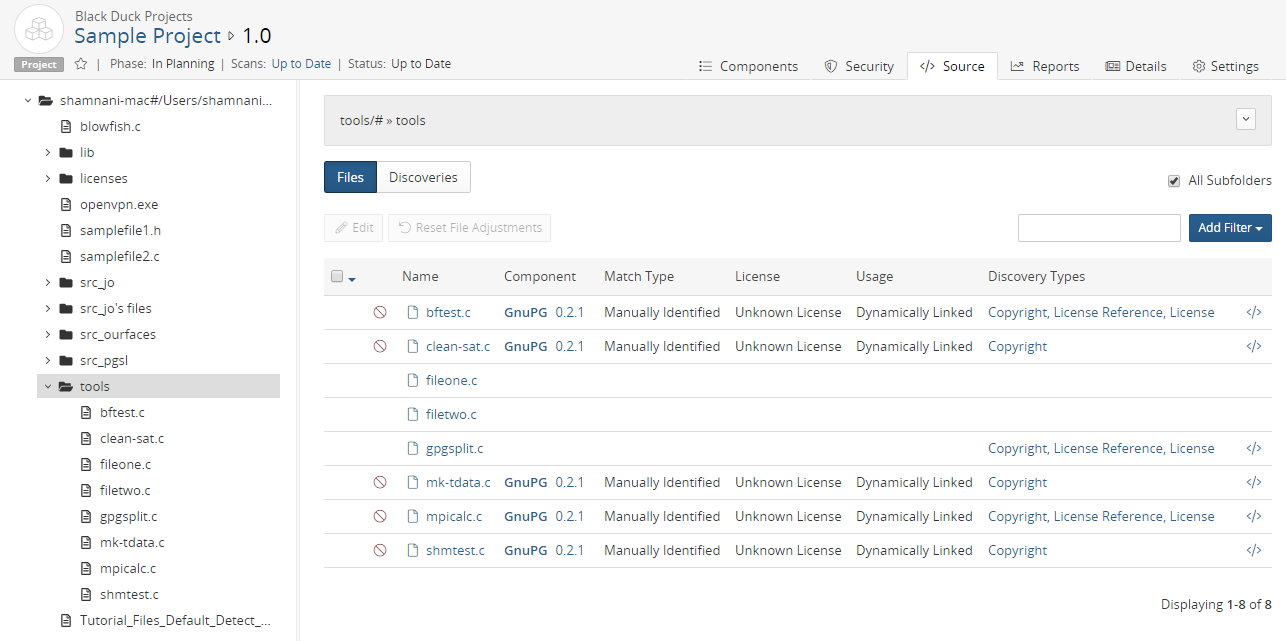
-
Select Discoveries to view the list of copyright text, shown in the Copyright Searches section.
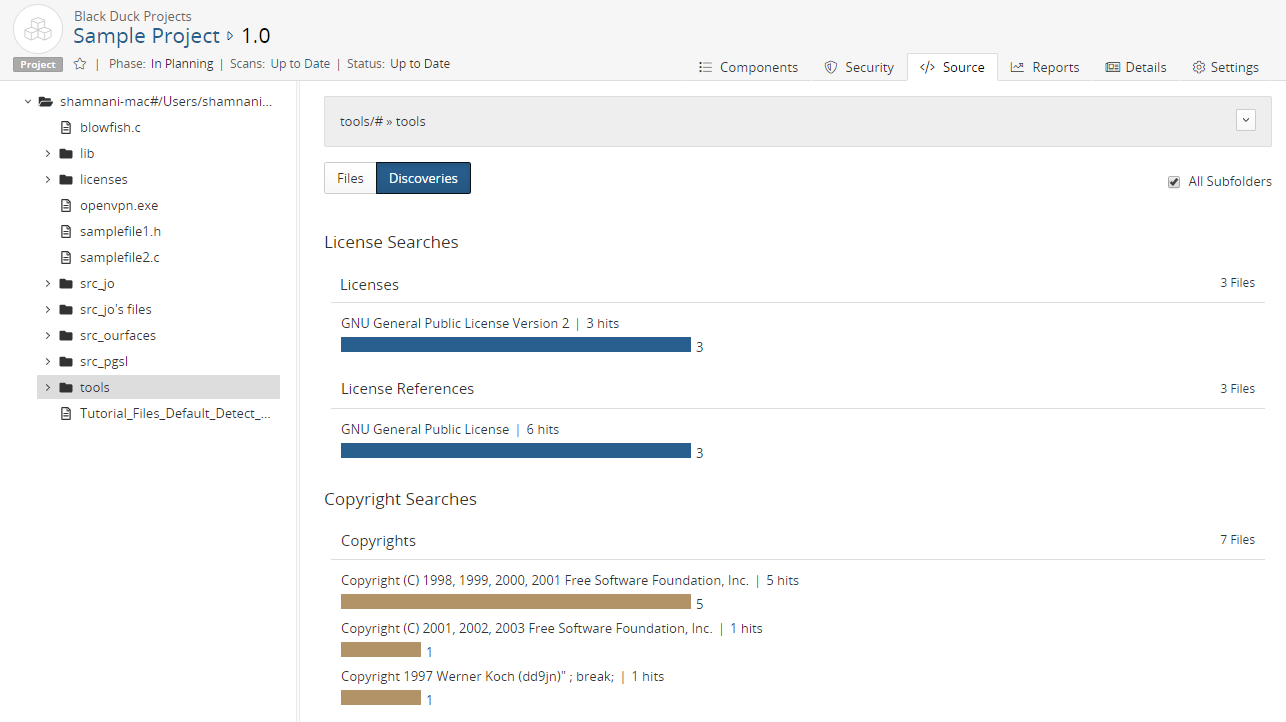
-
Select a copyright statement to view the Source tab filtered to display the files that contain the selected copyright text.
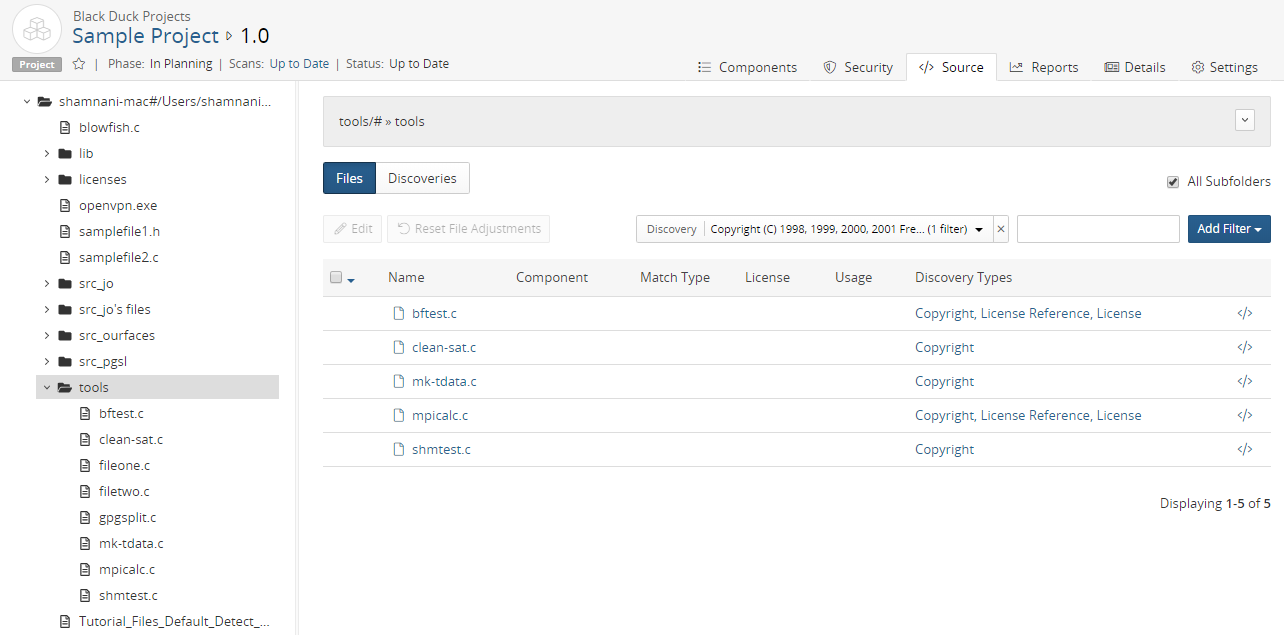
Optionally, select a file name to view the location of the file in the code tree. If you uploaded your source files, the file contents appears on the page.
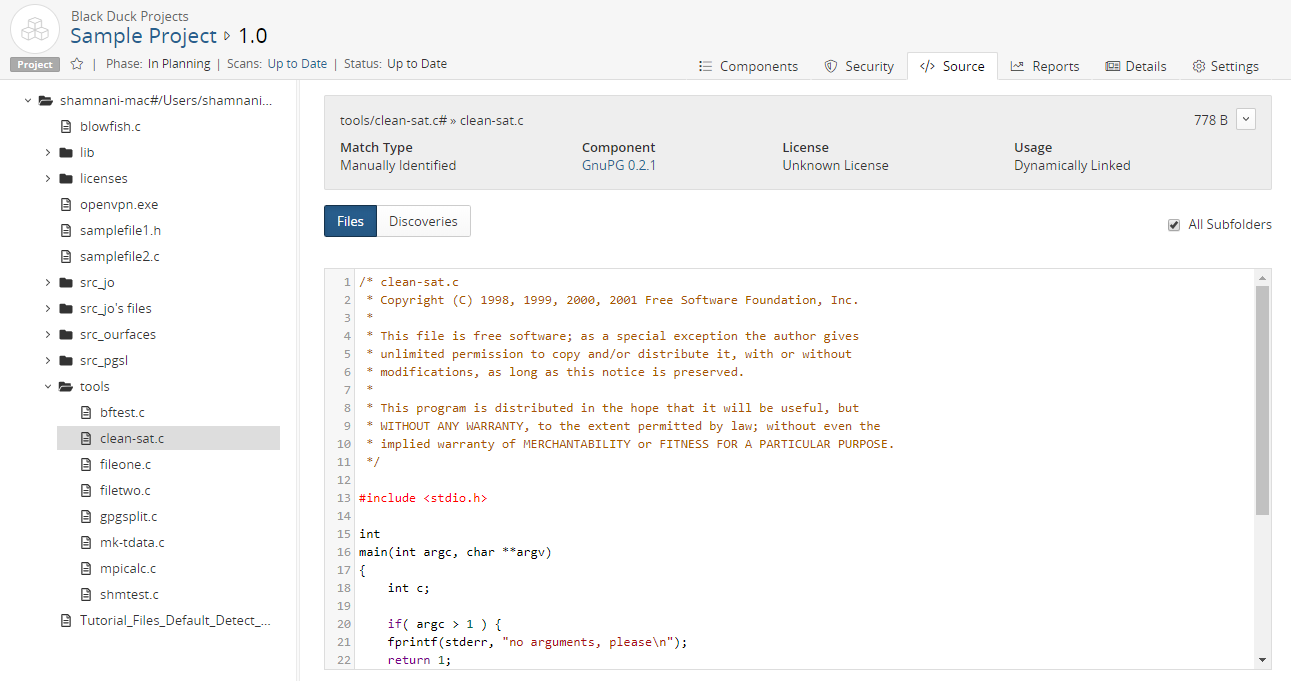
-
Select Copyright from the Discovery Type column to open the Discoveries dialog box.
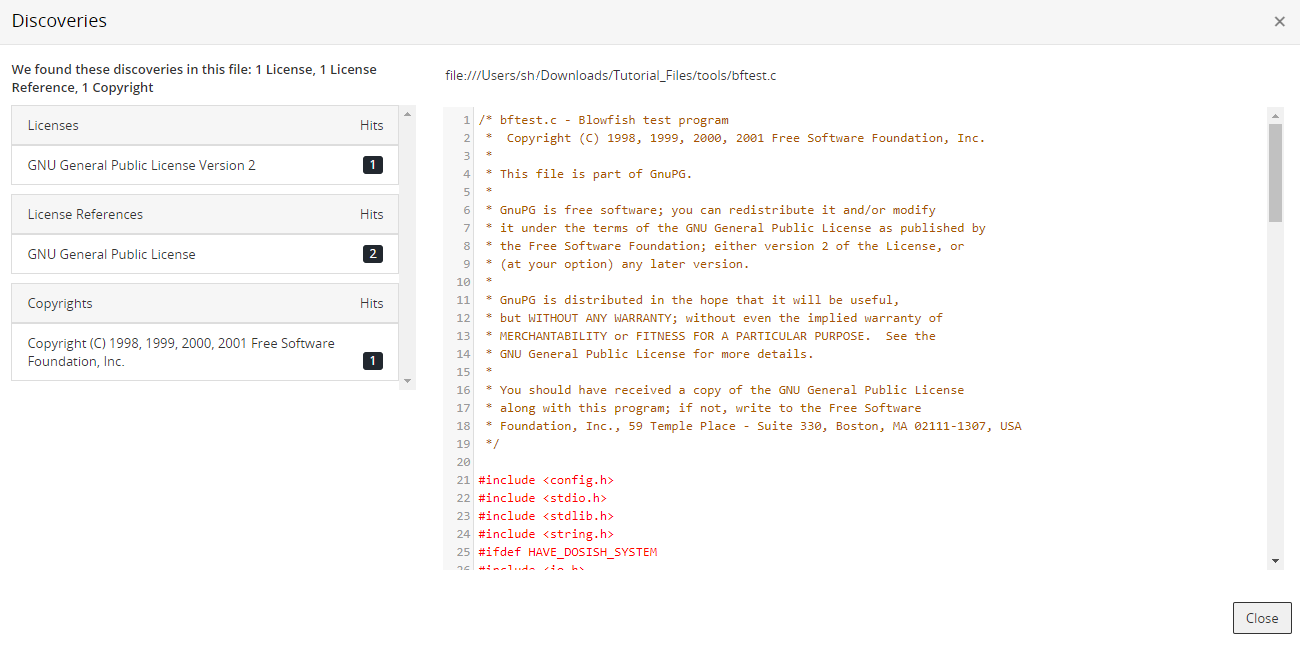
The Discoveries dialog box shows all copyright text found for the selected file. If embedded licenses and license references were also found, that text is also shown.
The information that appears here depends on whether you uploaded source files.
In the example shown above, source files were uploaded in the scan.
-
Select the copyright text to view the highlighted text.
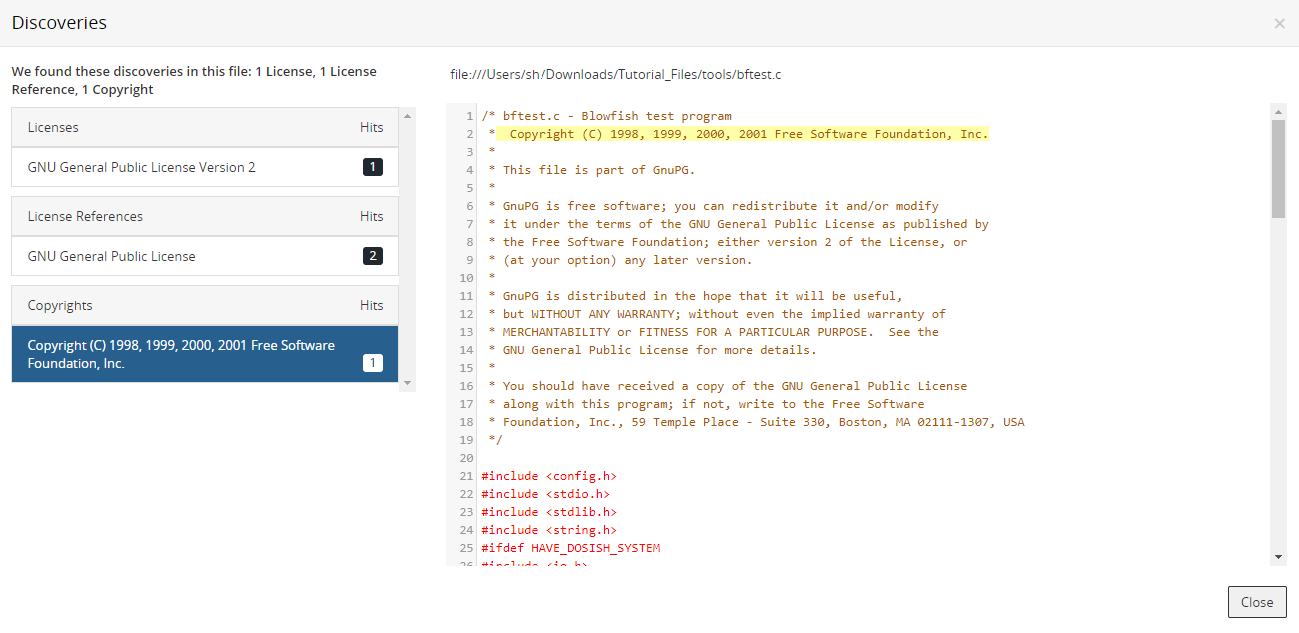
-
