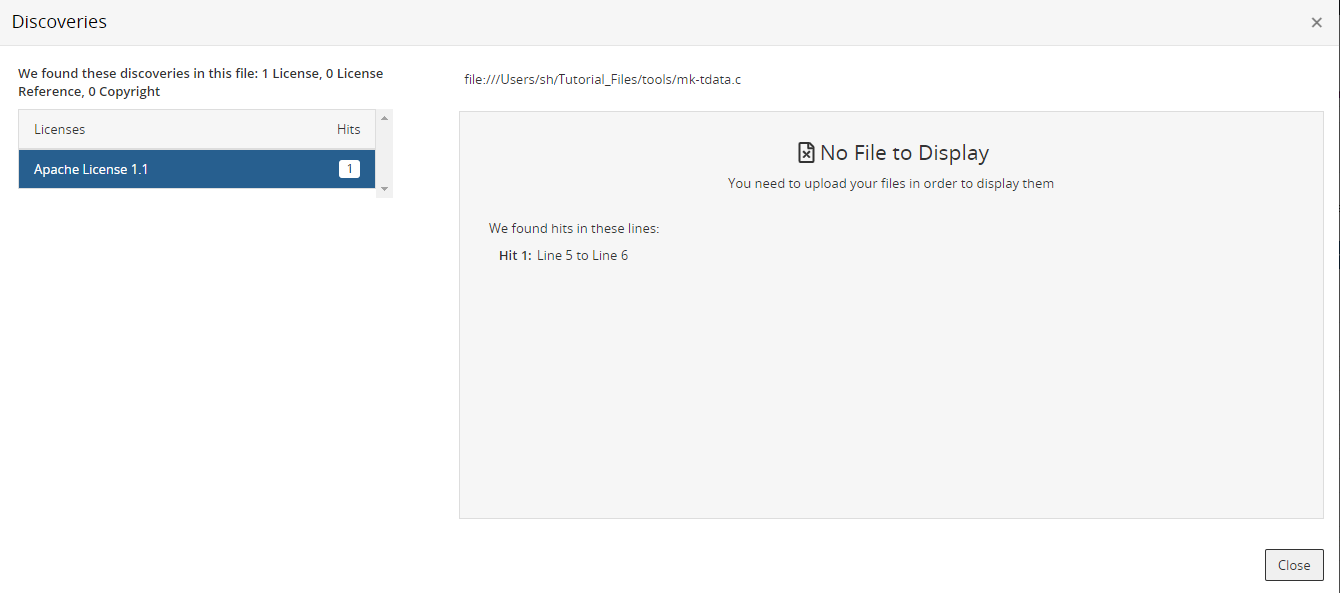Detecting embedded licenses
Black Duck can detect instances of embedded open source licenses not declared by Black Duck KnowledgeBase for a component.
By enabling detection of deep license data when scanning code, users focused on license compliance can view the licenses that were detected in their open source to ensure there are no problematic licenses and that all licenses are accounted for in their BOM.
With this feature, Black Duck performs a search for license string text and displays the licenses found in the Source tab.
By displaying this information in the Source tab, you can easily find the files and directories that interest you and determine if embedded licenses are located there.
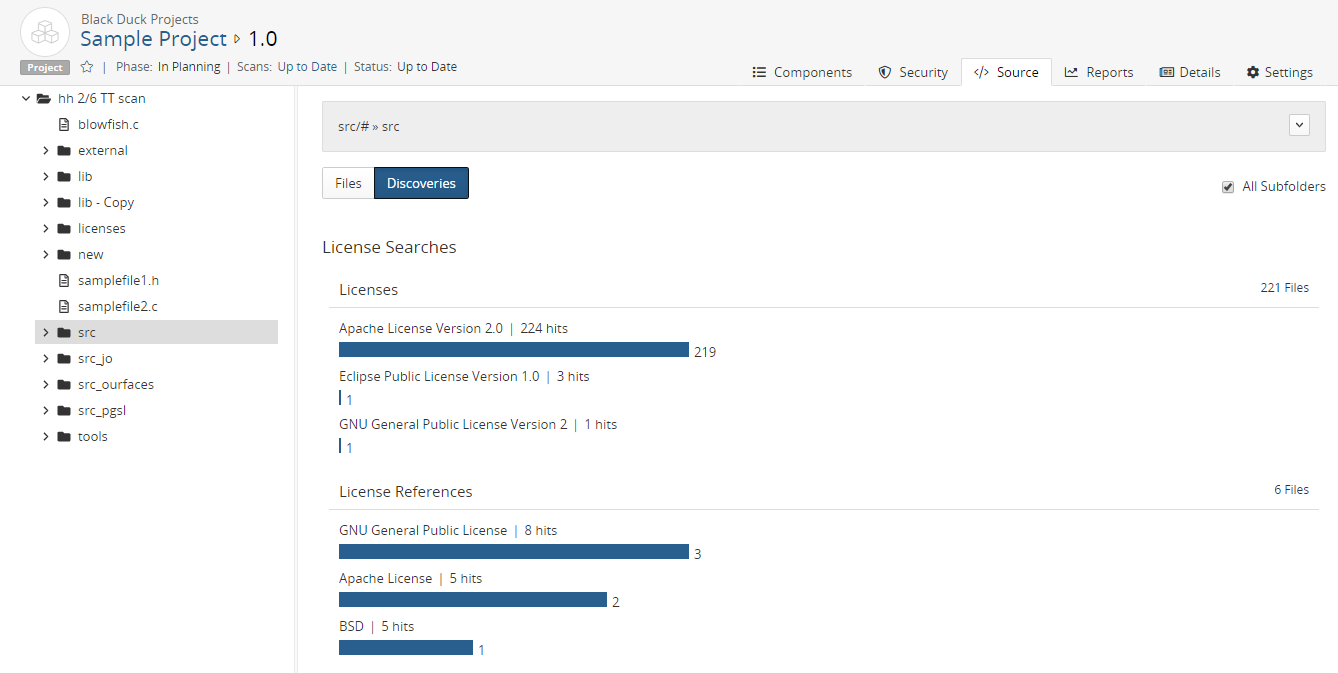
Black Duck groups the detected licenses into one of two categories:
-
Licenses. An exact match to a license and version.
-
License References. A "fuzzy" match to a license; license version information was not found.
For each license statement found, Black Duck displays the number of:
-
"Hits". The number of instances that license text was found in all files.
-
Files where these "hits" were found.
In the example shown above, there were five instances of Apache License text found in two files, while there was 224 instances of Apache License Version 2.0 found in 219 files.
Black Duck also lists the total number of files affected for each category. Note that this value may not equal the total number of files shown for each license in that category as a file can have multiple different licenses, as shown above for the Licenses category.
Optionally, to help you review this information, upload your source files so that BOM reviewers can view discovered license text from within the Source tab. When source files are uploaded, Black Duck provides a list of embedded licenses and displays the highlighted license text in the file. This can help BOM reviewers evaluate the license text.
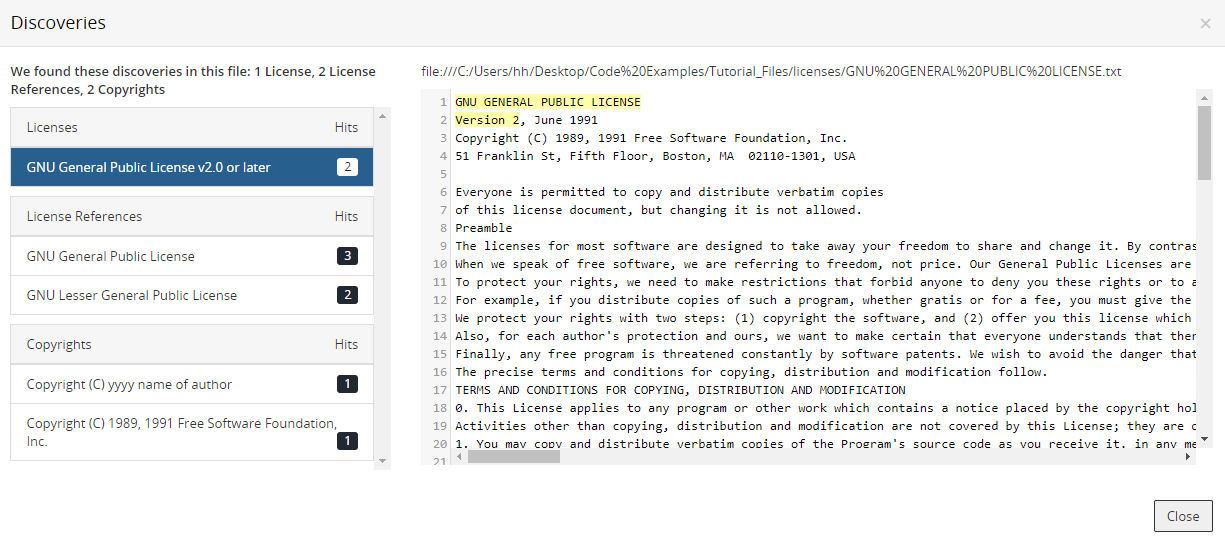
If you do not upload the source files, the Black Duck UI only displays the location of the discovered license text in the file, by line number:
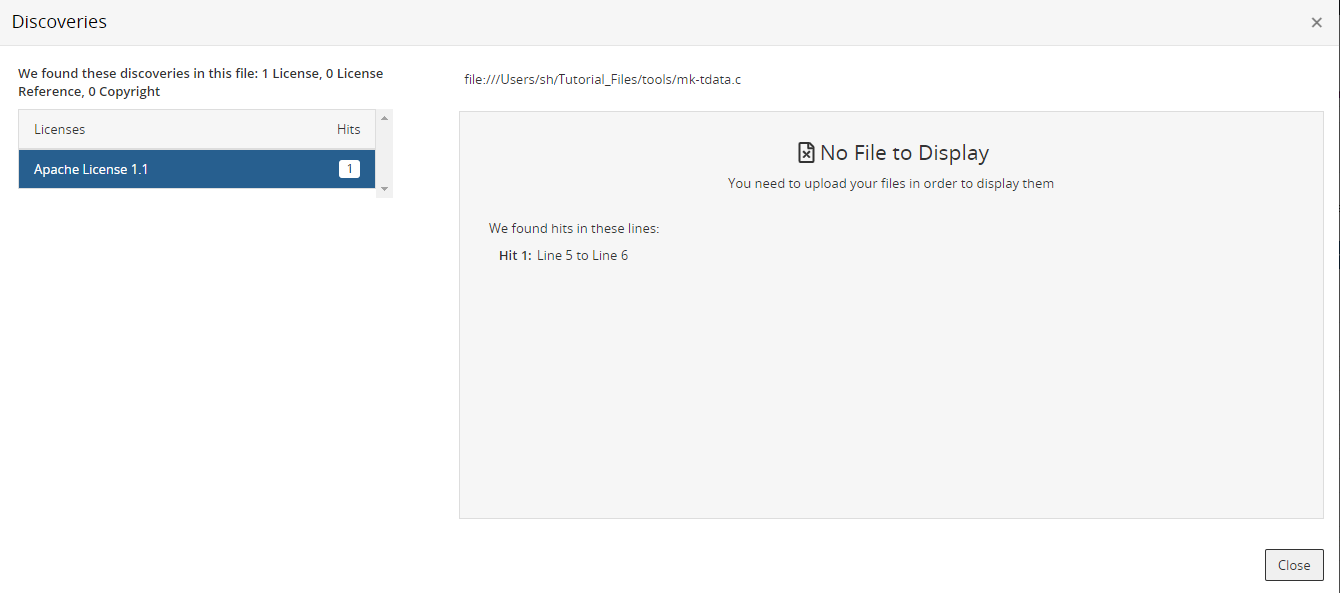
To include your source files, after your administrator has enabled source uploads, as described in the installation guide, include the upload source parameter when scanning.
Supported file extensions/ file names
Embedded license search occurs in file extensions such as .bat or
.js and for these file names, or file names that include the
following text, regardless of case:
-
bdsl
-
copying
-
copyright
-
control
-
dad
-
gpl
-
install
-
legal
-
lgpl
-
license
-
licence
-
licenses
-
licences
-
notice
-
readme
License detection process
The process to view embedded licenses is:
-
Enable detecting of deep license data when scanning and optionally, enable uploading source files for viewing embedded licenses within the file.
-
Review embedded licenses.
Enable detecting of deep license data
All scanning methods have an option to enable license string search:
-
Signature Scanner command line
-
Black Duck Detect (Desktop) Black Duck Detect
-
Black Duck Detect
Using the Signature Scanner command line
Use the --license-search parameter to enable embedded licenses.
Click here for more information on using the command line.
Using Black Duck Detect (Desktop) or Black Duck Detect
Use the --detect.blackduck.signature.scanner.license.search property to enable deep license data detection. This property is available in Black Duck Detect version 6.2 and later.
Reviewing embedded licenses
Black Duck displays the location of these licenses in your code tree.
To review embedded licenses :
-
After enabling license search, select the Source tab from your project version BOM page.
-
Select a folder in the code tree that you want to determine if there are embedded licenses.
Optionally, select All Subfolders to view information for all subfolders.
The table displays information in the table for the selected location. By default the Files option is selected.
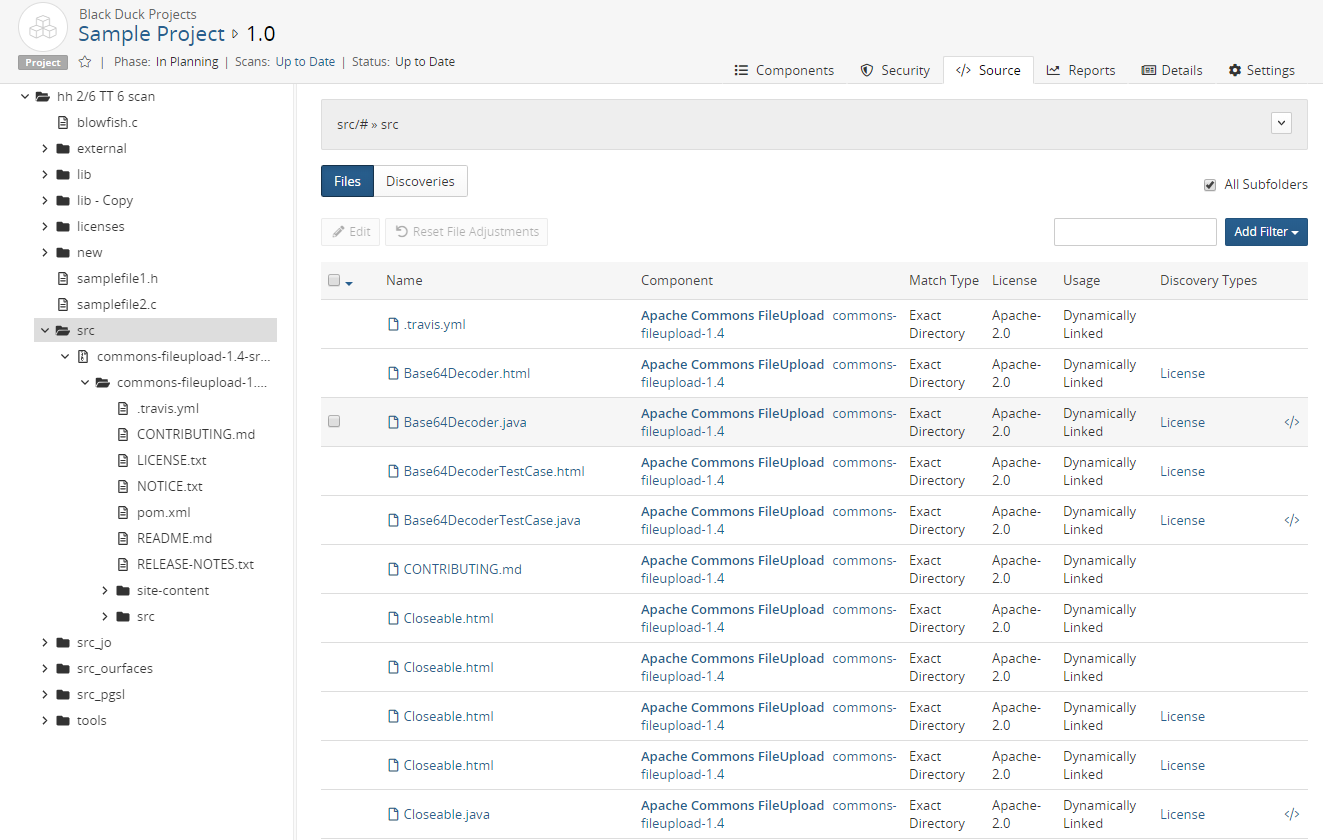
-
Select Discoveries to view the list of embedded licenses for this location.
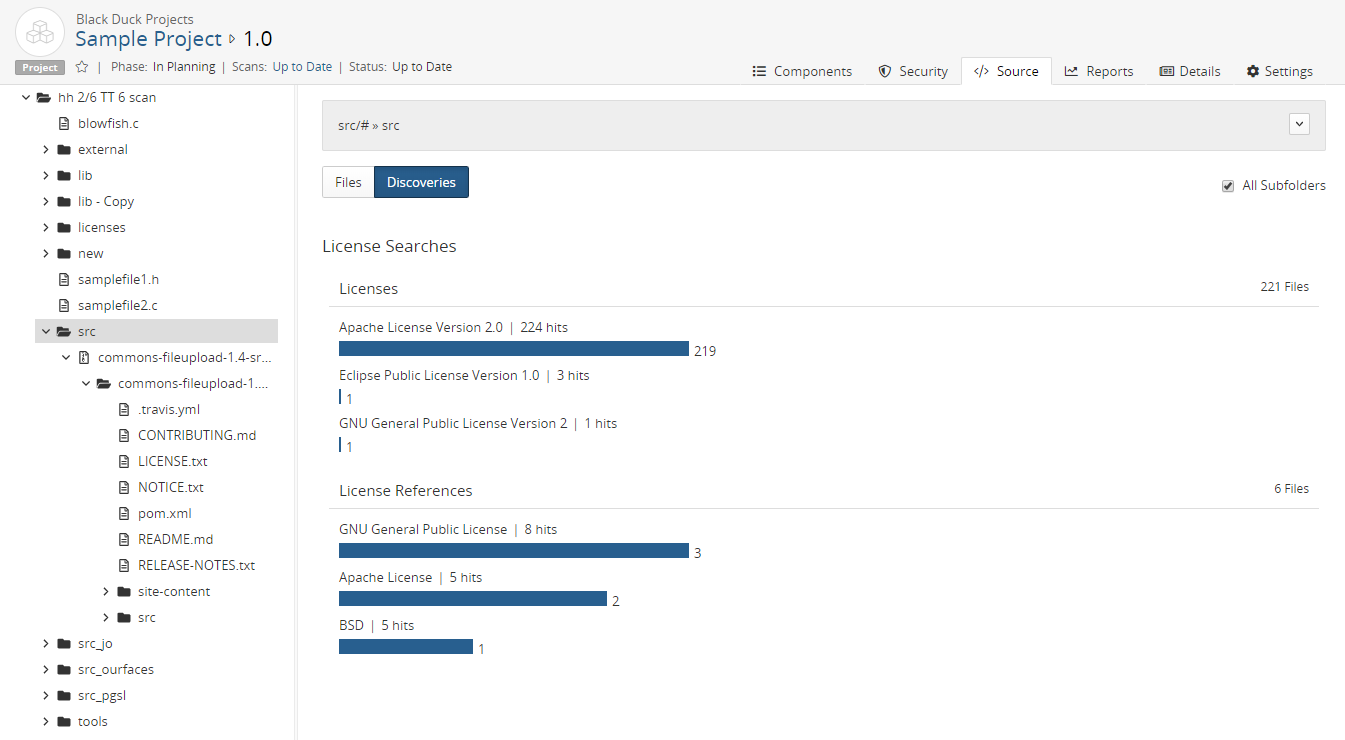
-
Select a license to view the Source tab filtered to display the files that contain the selected embedded license text.
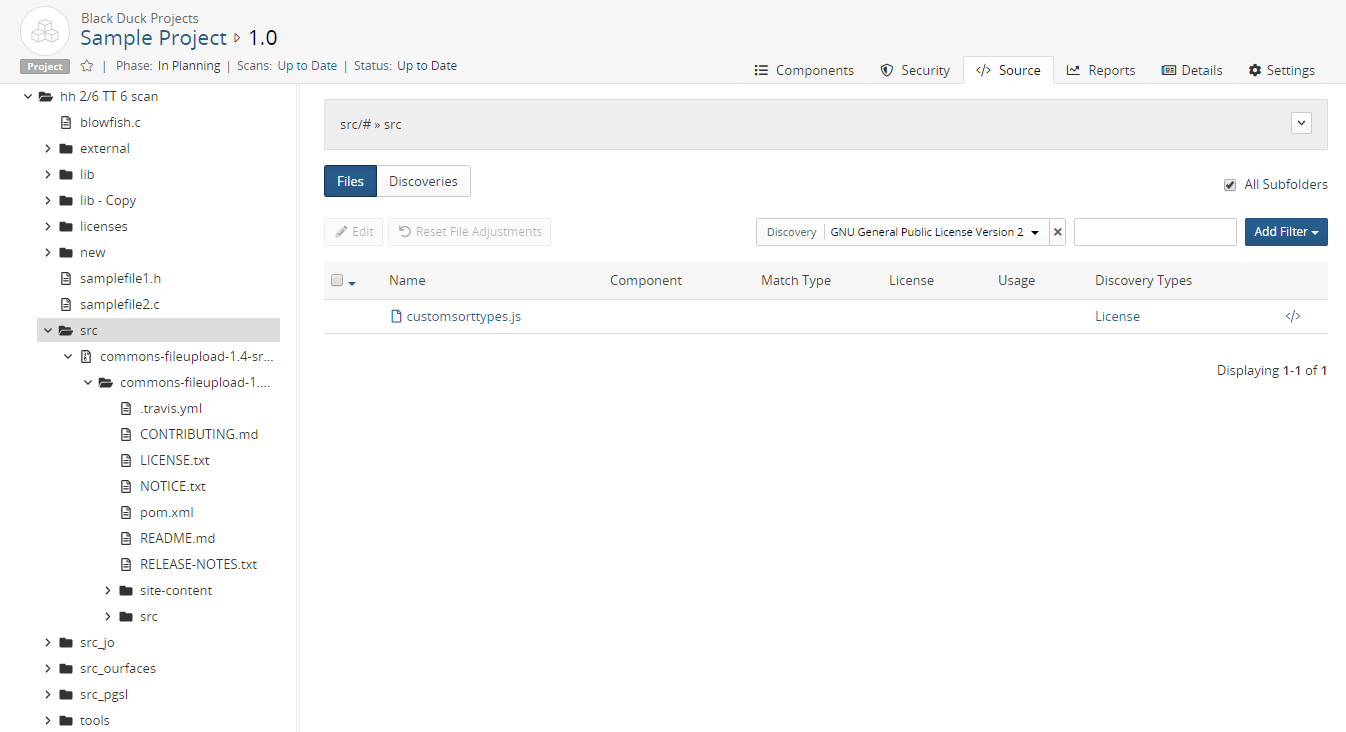
Optionally, select a file name to view the location of the file in the code tree. If you uploaded your source files, the file contents appears on the page.
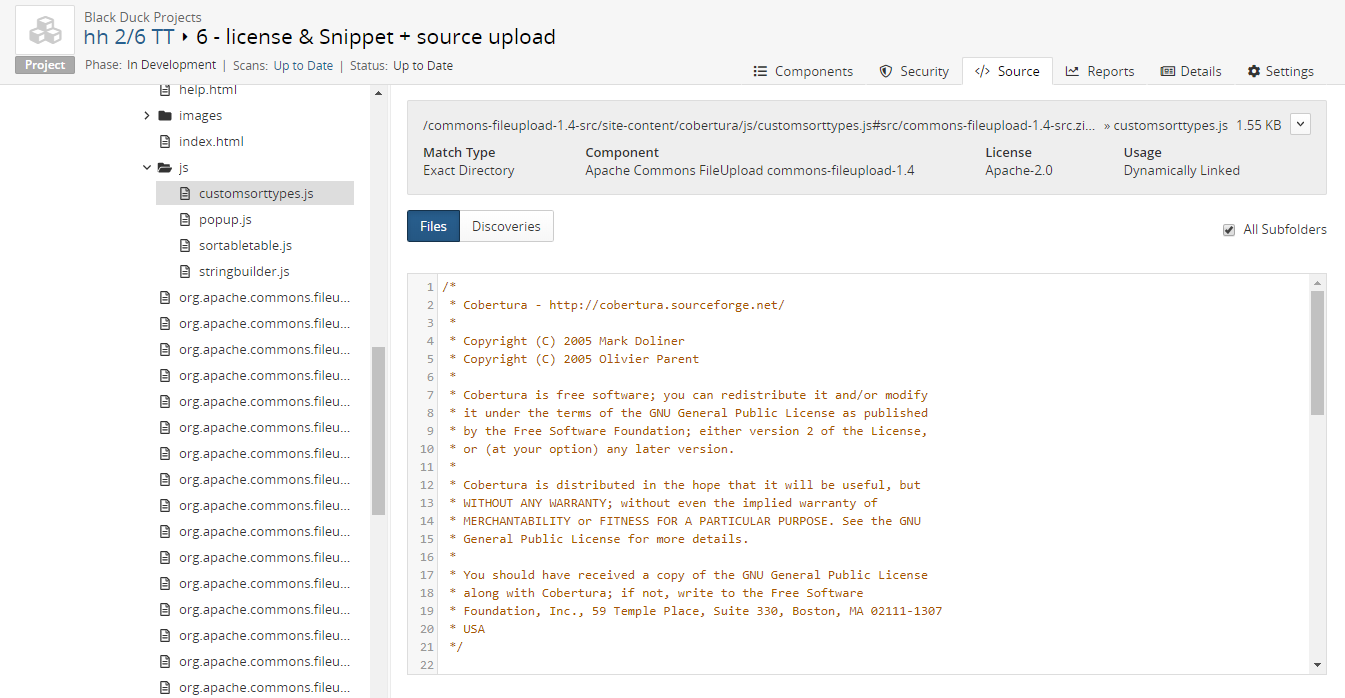
-
Select a type of discovery (License or License Reference) from the Discovery Type column to open the Discoveries dialog box.
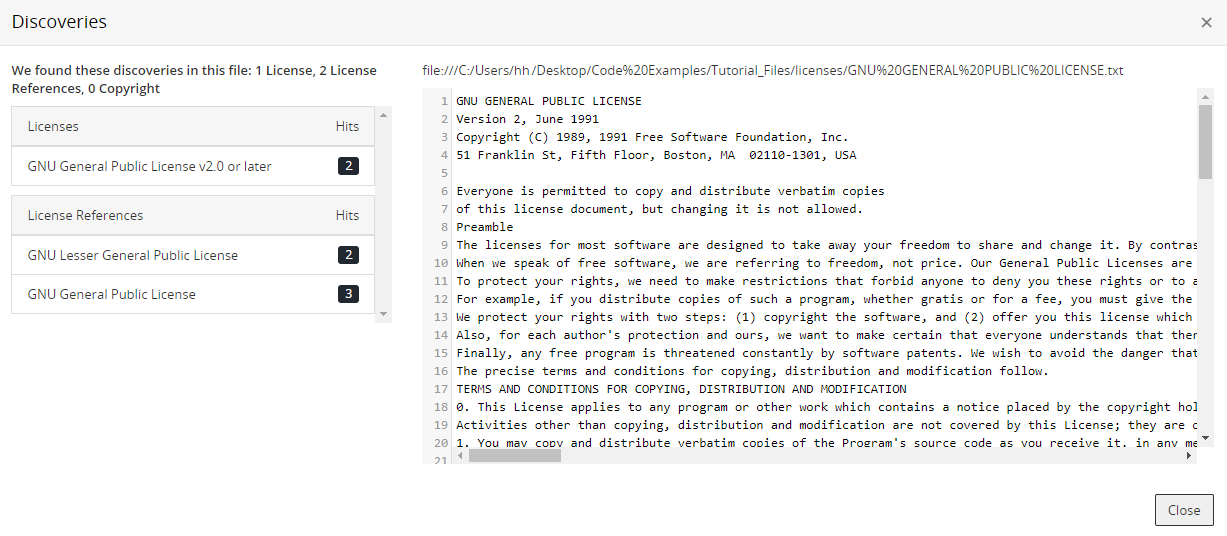
The Discoveries dialog box shows all licenses and license references found for the selected file.
The information that appears here depends on whether you uploaded source files.
In the example shown above, source files were uploaded in the scan.
-
Select a license to view the highlighted license text indicating the embedded license text found.
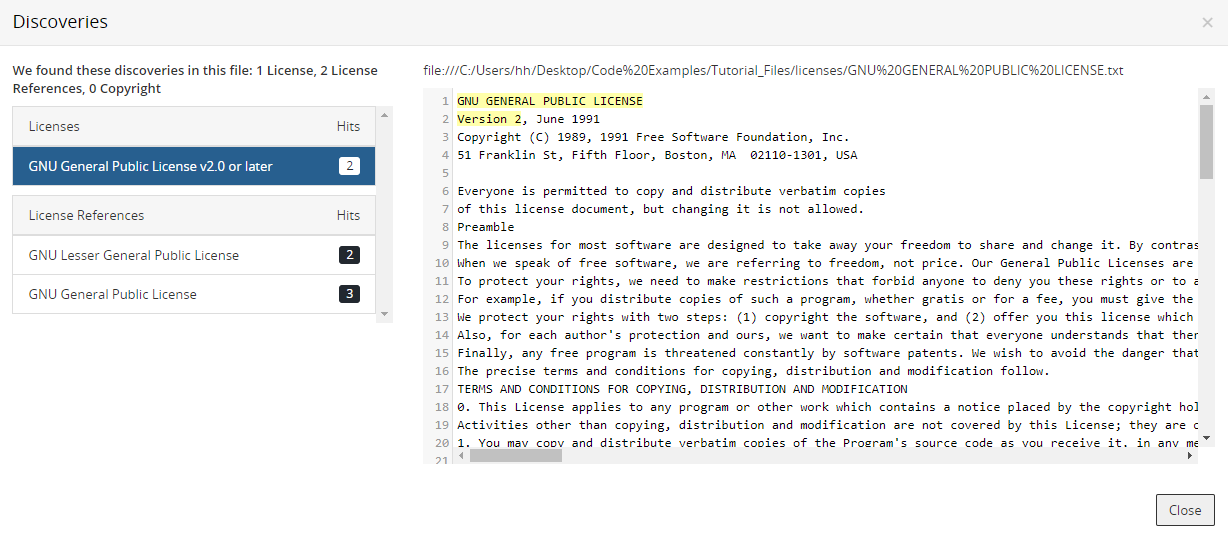
If you did not upload source files, the Discoveries dialog box displays the location of the discovered license text in the file, by line number: