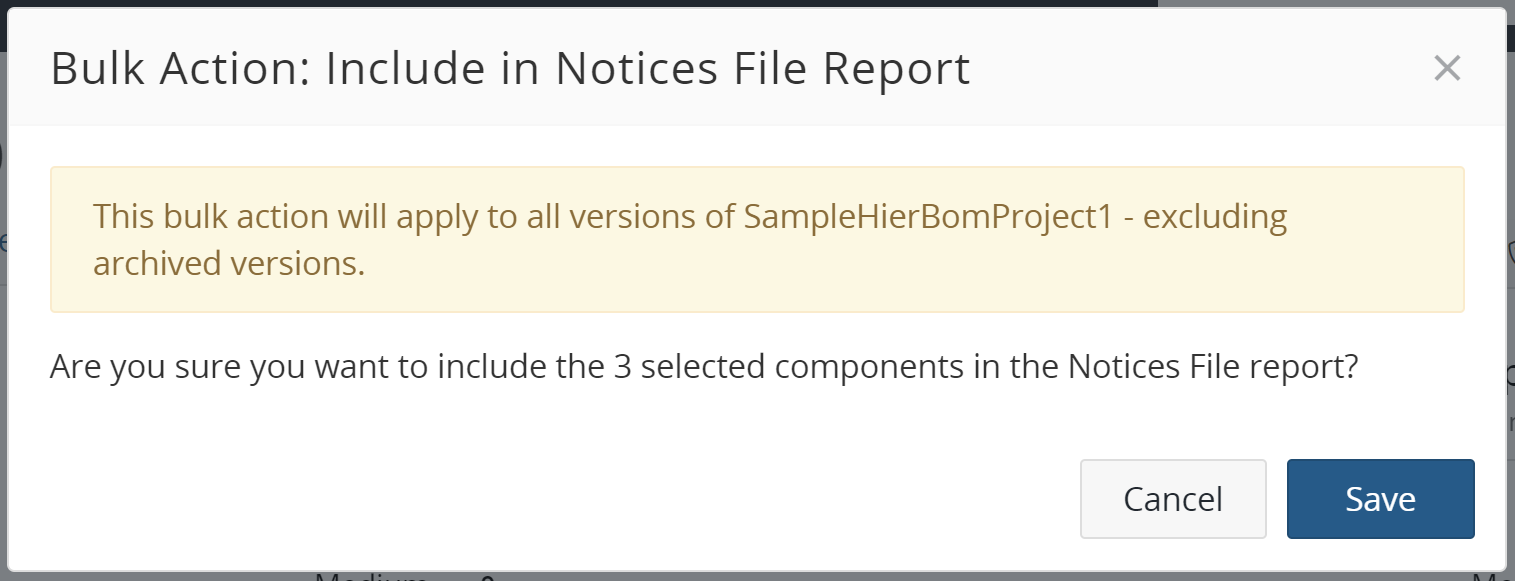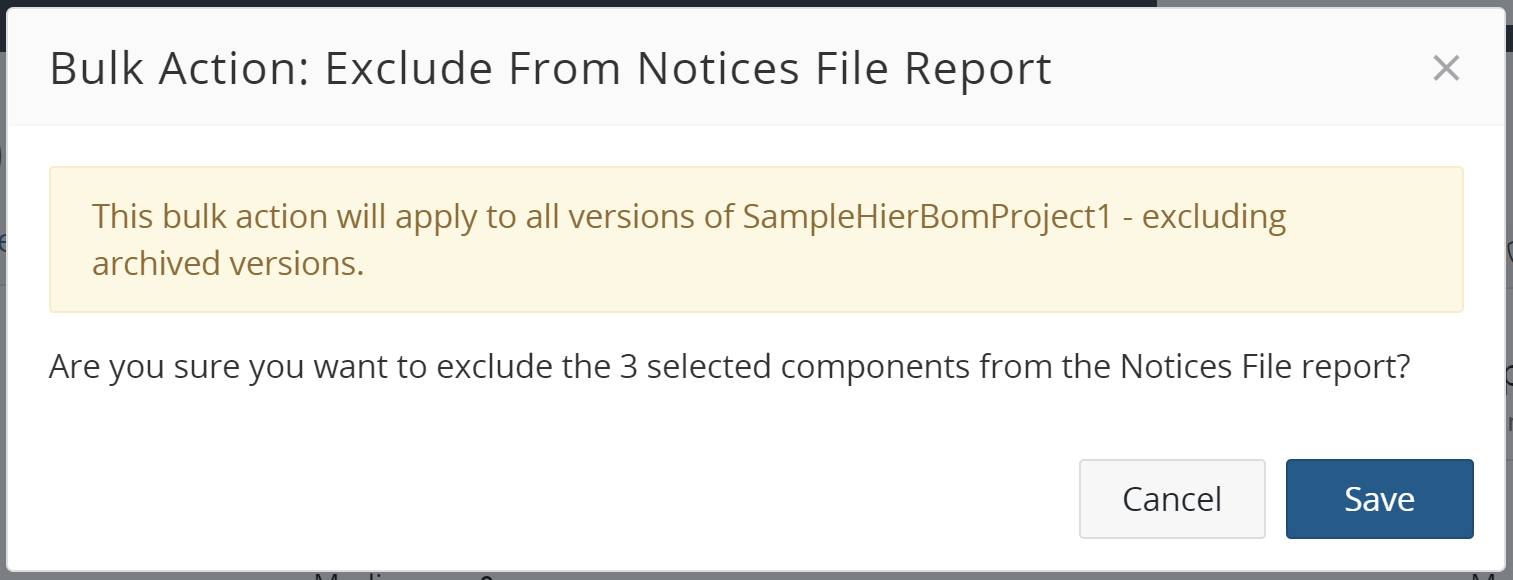Excluding a component or subproject from the Notices File report
By default, all components and subprojects are included in the Notices File report.
To exclude a component in the Notices File report:
-
Select the project name using the Watching or My Projects dashboard. The Project Name page appears.
-
Select the version name to display the Components tab and view the BOM.
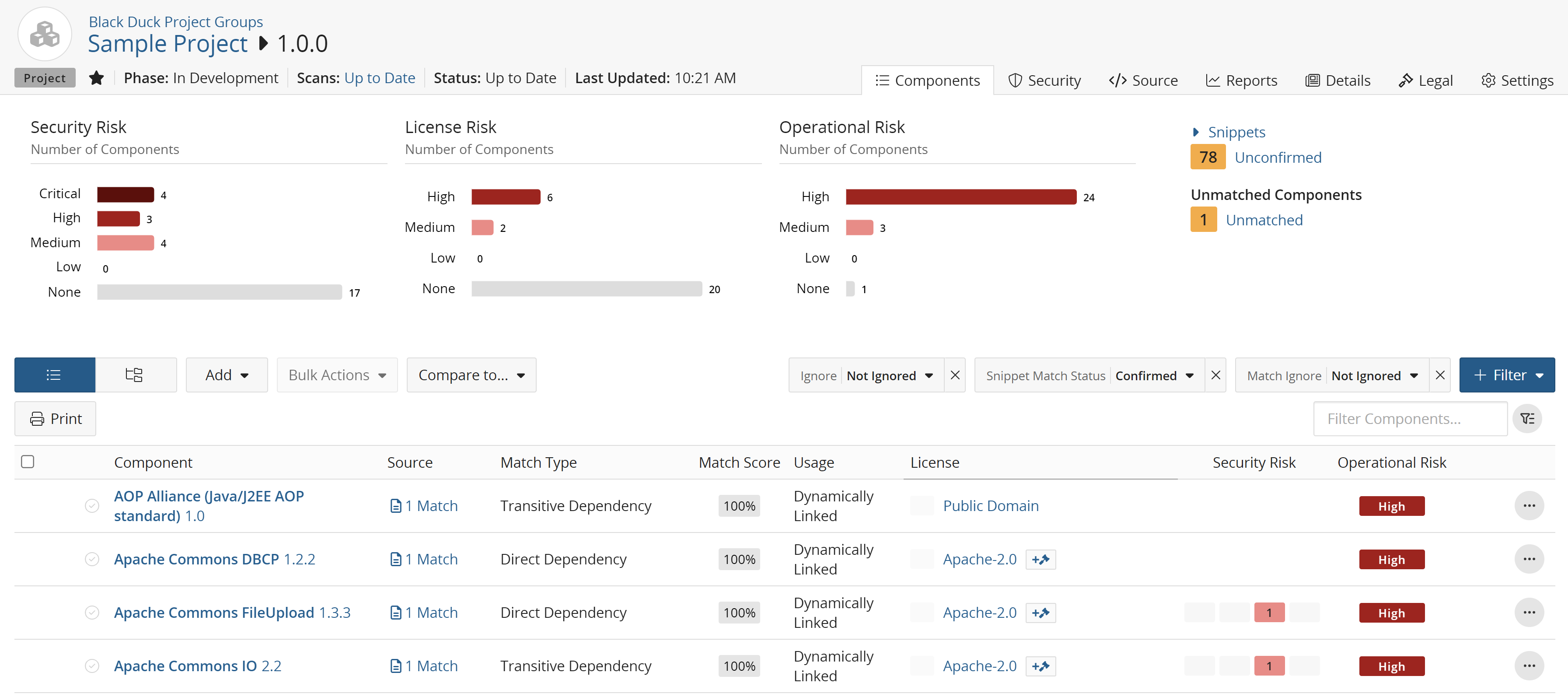
-
Select the existing license from the License column to open the Component/Subproject Name Version Component License dialog box.
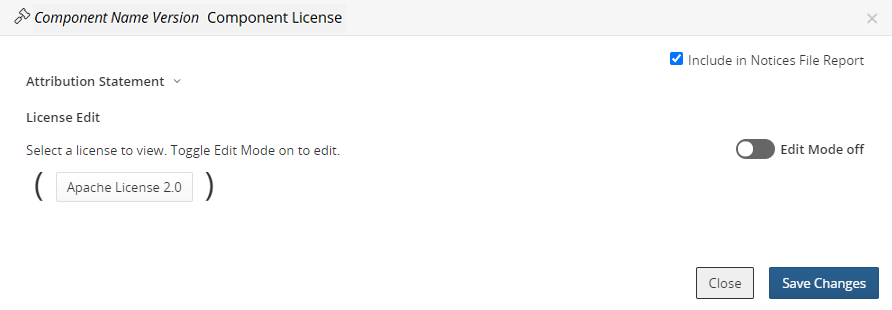
-
In the License window, clear Include in Notices File Report to exclude the component or subproject from the report.
Select Include in Notices File Report to include the component or subproject in the report.
-
Click Save Changes.
To include/exclude multiple components in the Notices File report:
-
Display the project version BOM. Ensure you are in the Components view.
-
Check the box next to any number of components.
-
Click the Bulk Actions button.
-
Select Include in Notices File Report or Exclude from Notices File Report.
The Bulk Action: Include in Notices File Report or Bulk Action: Exclude From Notices File Report dialog box appears.
- Click Save.