Deleting a component from a BOM
If you added a component manually to a project version BOM, you can delete it so that it is no longer included in the project version information and risk calculations.
Common reasons to delete a component that was added manually include:
-
The same component was discovered in a later component scan and automatically added to the BOM.
-
The component version that you selected when you added it was not the correct version.
-
You are no longer using component in that project version.
To delete a component that was added manually:
-
Log in to Black Duck.
-
Select the project name using the Watching or My Projects dashboard. The Project Name page appears.
- Select the version name to open the Components tab.
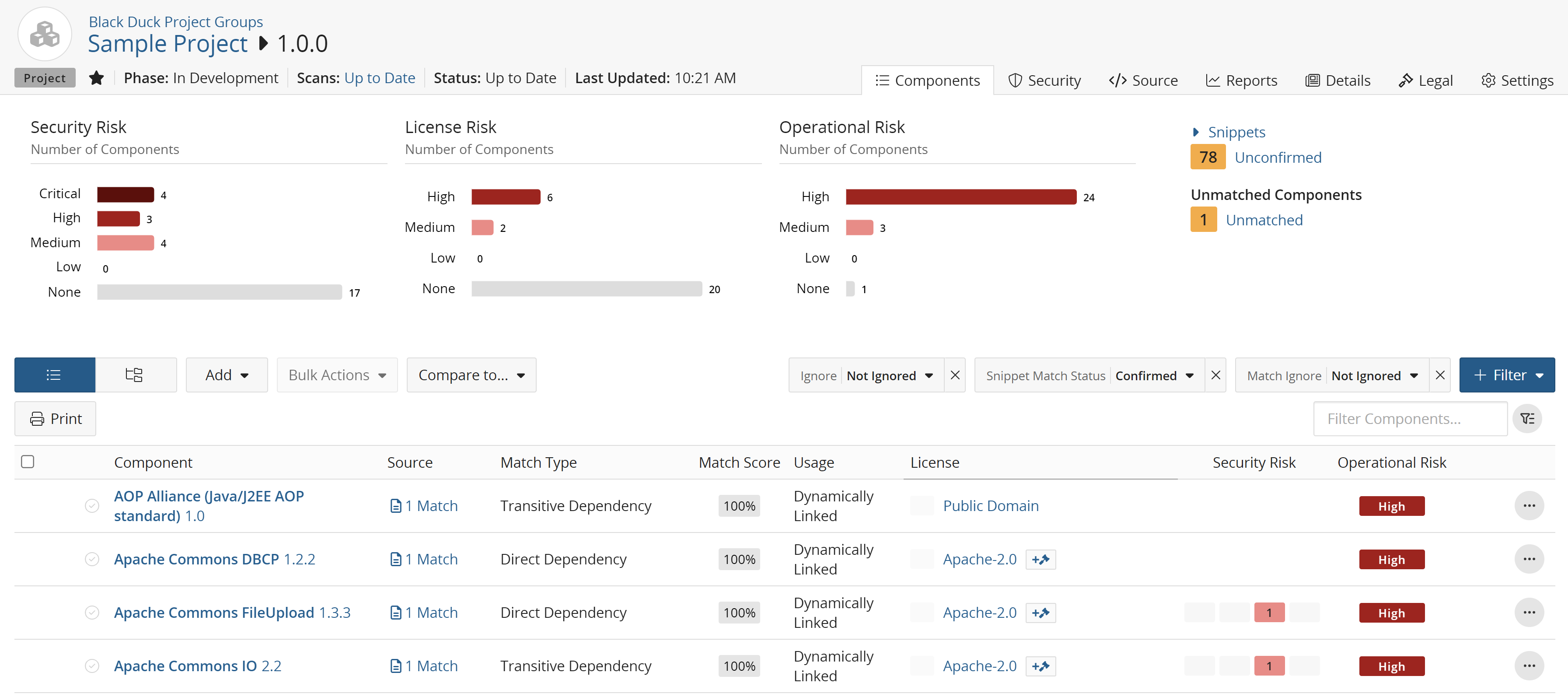
-
In the List view of the BOM, click
 and select Delete to
open the Delete Component dialog box.
and select Delete to
open the Delete Component dialog box. -
Click Delete.
The BOM is updated and the risk is recalculated.
