Reviewing snippet matches
Use the Source tab to determine if the snippet belongs in your BOM and if so, if the snippet match is correct.
Click here for more information on using the Source tab.
Snippets in the BOM
If a snippet scan has been run and snippet matches were found, a snippet badge appears next to the risk charts in the BOM indicating the number of snippets that need confirmation.
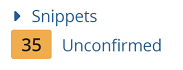
By default, the BOM does not display your unconfirmed snippet matches. Unlike reviewing a component in the BOM (which marks all instances of that component as reviewed) snippet matches are confirmed on the match level. Only after a snippet match has been confirmed will it appear unfiltered in the BOM.
You can filter the BOM to view unconfirmed snippet matches by selecting the Unconfirmed option for the Snippet Match Status filter and the not ignored snippet matches by selecting the Not Ignored option for the Ignore filter.
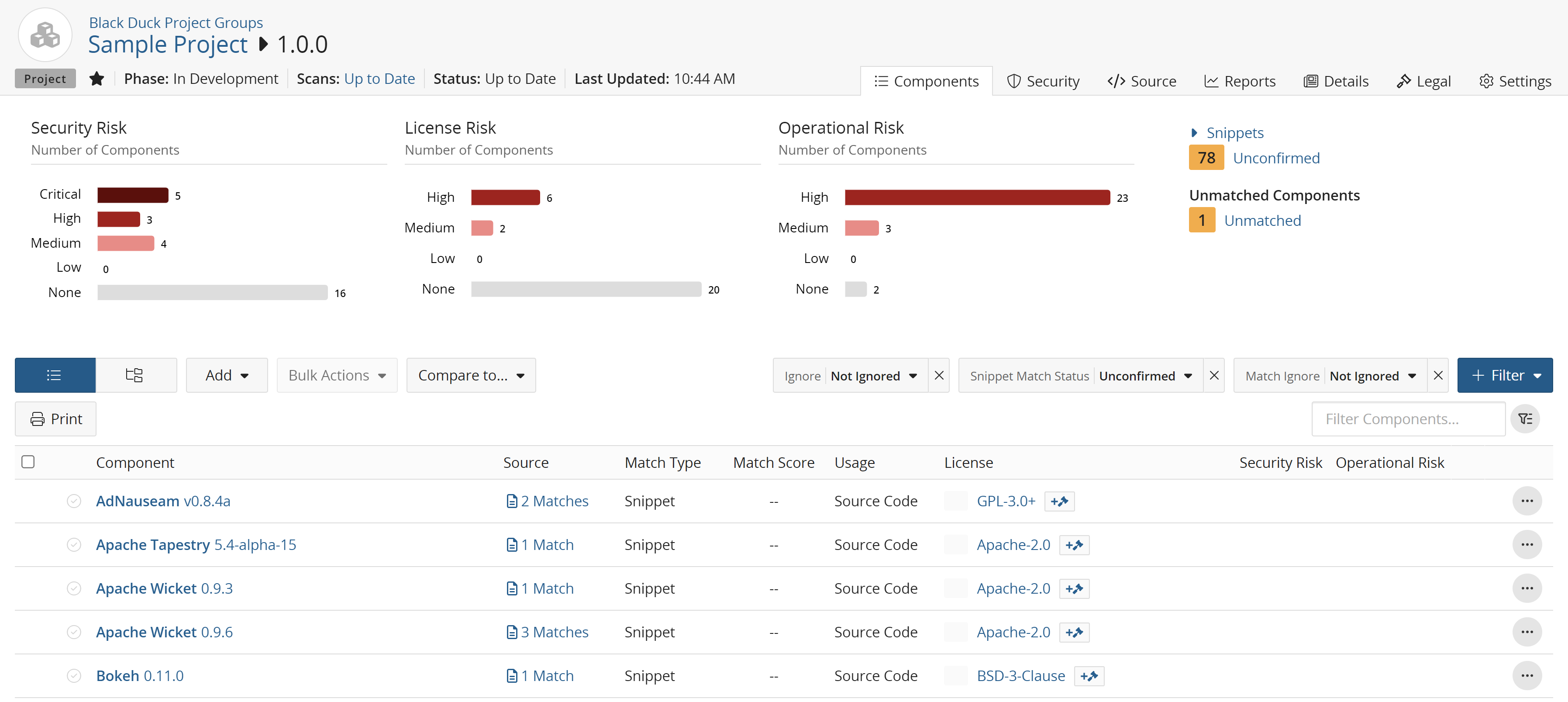
Retaining partial snippet identifications
By default, identifications you made to partial snippet matches are not retained in subsequent snippet rescans.
You can change this default setting so that you can minimize the number of snippet matches you need to re-identify: in the project's Settings tab, in the Snippet Adjustments section, select Apply IDs from partial snippet matches to new exact file matches.
