Viewing snippet matches in the Source tab
Selecting the badge in the BOM displays the Source tab filtered to show unconfirmed snippet matches:
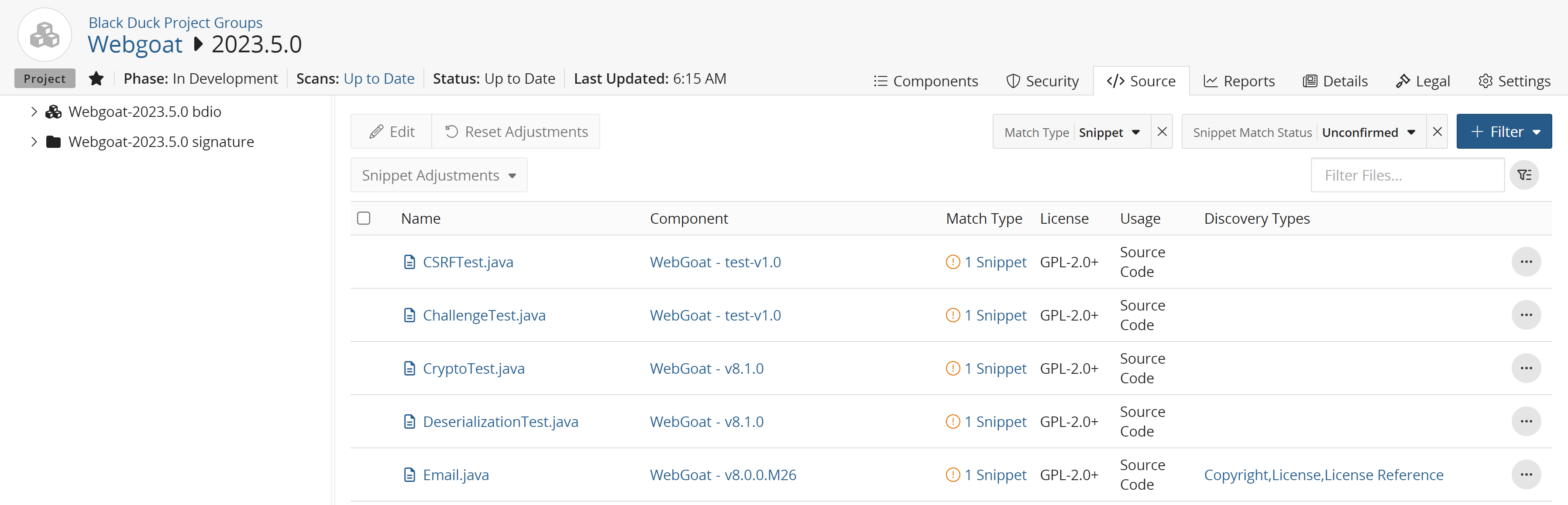
-
The left pane shows the top-level directory. Select the directory to view the tree structure of the files.
 indicates the location of an unconfirmed snippet. Clicking the link
opens the Snippet View.
indicates the location of an unconfirmed snippet. Clicking the link
opens the Snippet View. -
The table provides information, such as the name, component, match type, license, and usage.
-
 indicates an unconfirmed snippet match.
indicates an unconfirmed snippet match. -
 indicates an ignored snippet match.
indicates an ignored snippet match. -
 indicates a confirmed snippet match.
indicates a confirmed snippet match. -
 indicates there is a source file to view. This icon only
appears if you uploaded source
files.
indicates there is a source file to view. This icon only
appears if you uploaded source
files.Clicking
 opens the Source Code View which displays the content of
this file.
opens the Source Code View which displays the content of
this file.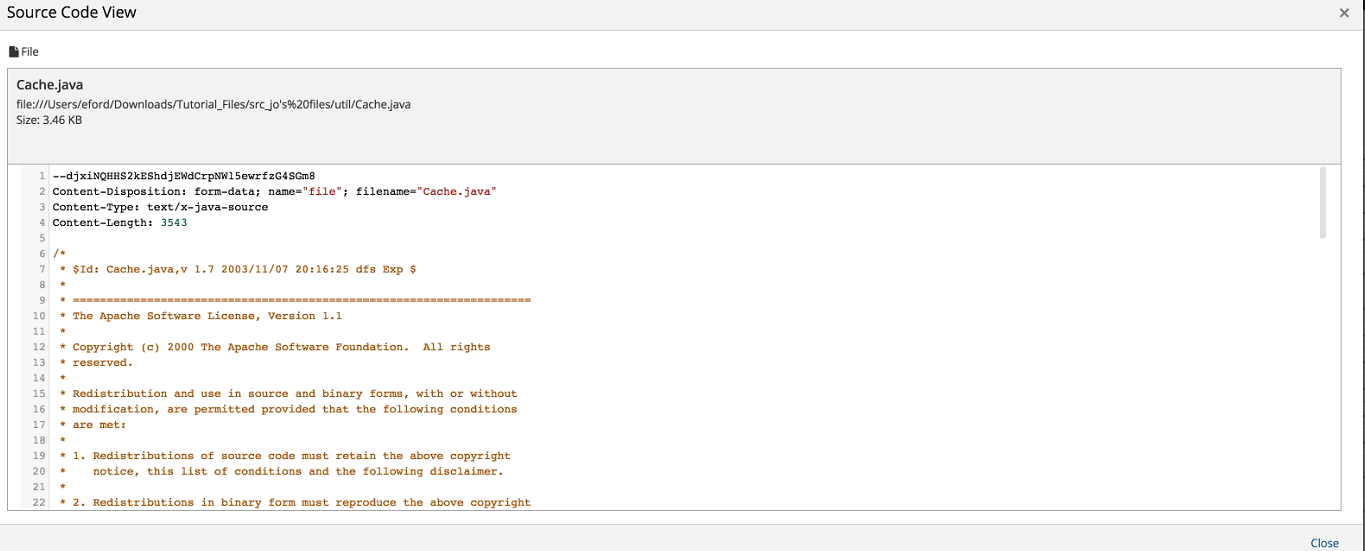
-
Confirming, ignoring, and editing snippet matches
To confirm/unconfirm a snippet match:
-
Check the box next to the file.
-
Click
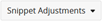 .
. -
Select Confirm Match or Undo Confirmation.
To ignore/unignore a snippet match:
-
Check the box next to the file.
-
Click
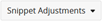 .
. -
Select Ignore Match or Unignore Match.
To edit a snippet match:
-
Check the box next to the file and then click
 , or;
, or;Click the
 button at the end of the file's row and select Edit.
button at the end of the file's row and select Edit. -
Use this dialog box to modify the component, version, or origin ID.
-
Select Adjust Snippets and Confirm which adjusts and automatically confirms the snippet match.
-
Click Update.
Bulk confirming, ignoring, and editing snippet matches
Bulk confirming or ignoring snippet matches works similarly to process of confirming or ignoring individual snippet matches described above.
To bulk confirm or ignore multiple snippet matches:
-
Check the box next to the desired snippet matches, or the box next to the Name column header to select all snippet matches.
-
Click
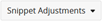 .
. -
Select Confirm Match, Undo Confirmation, Ignore Match, or Unignore Match, based on your intended action.
To bulk edit snippet matches:
-
Check the box next to the desired snippet matches, or the box next to the Name column header to select all snippet matches.
-
Click
 .
.The Bulk Edit Components dialog box appears.
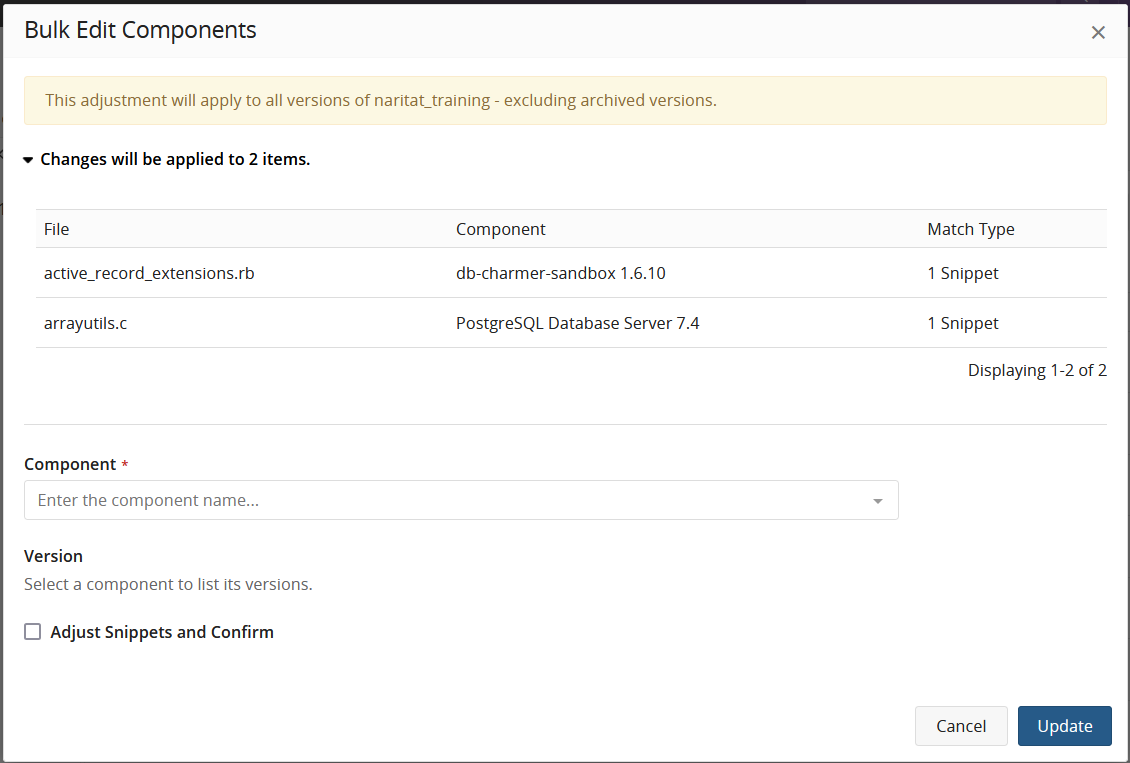
-
Use this dialog box to modify the component or version.
-
Select Adjust Snippets and Confirm which adjusts and automatically confirms the snippet match.
-
Click Update.
