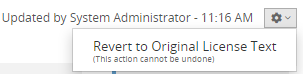Editing license text in the BOM
You may notice that the license text for some components is incomplete as the Black Duck KB may not have the full license text for some components. Since most attribution clauses in licenses usually require at a minimum that the license text be provided in any redistributions, you may need to edit the existing license text.
Note the following:
-
Edits to license text only apply to the license text for that component version: edits do not apply to other components with the same license.
-
If you selected to make edits persistent then edits to license text apply to all existing versions of a project and will also be carried forward as additional scans are completed for the same code or Docker image.
-
There is an option to revert to the original license text.
-
The dialog box displays the first and last name and date or time the license text was edited above the license text.

This message appears for local or global edits (made by the License Manager).
-
If you edited the original license, saved the changes, selected a different license, and then select the original license, your edited version of the license will appear.
-
Edits made globally to licenses by the License Manager will propagate to the version used in the BOM unless the BOM Manager or Project Manager has edited the license,
To edit license text:
-
Log in to Black Duck.
-
Select the project name using the Watching or My Projects dashboard. The Project Name page appears.
-
Select the version name to open the Components tab and view the BOM.
-
Select the license name to open the Component Name Version Component License dialog box.
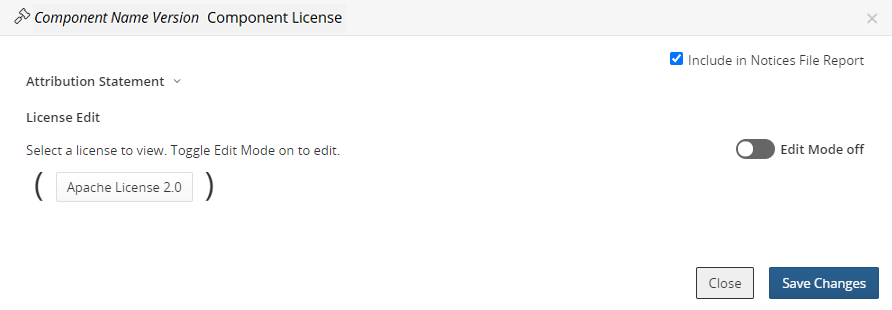
-
Select the license you wish to edit.
The dialog box expands to show the obligations and license text for the selected license.
-
Edit the text directly in the field.
-
Click Save Changes.
To revert to the original license text:
-
Open the Component Name Version Component License dialog box as described above.
-
Click
 located above the license text and select Revert to Original License
Text.
located above the license text and select Revert to Original License
Text.