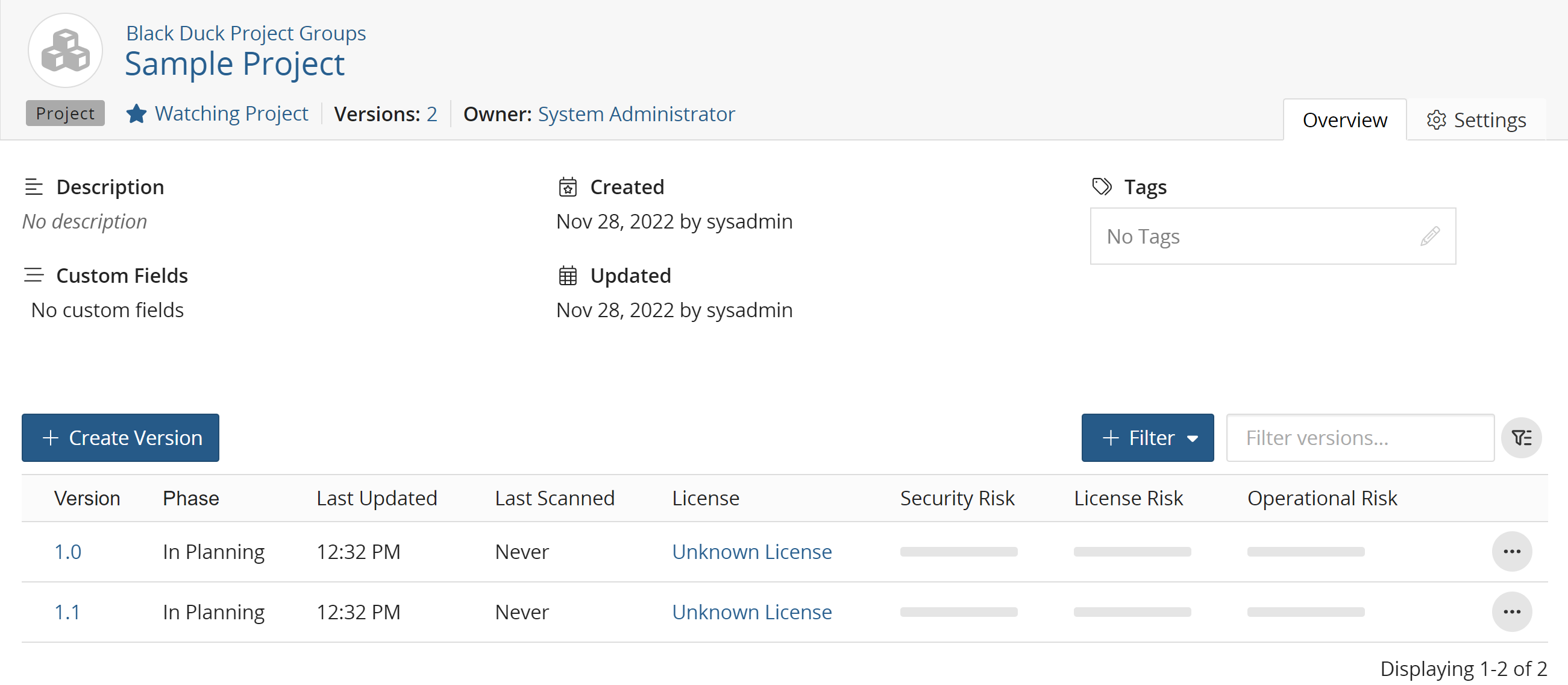Creating a new version of a project
When you create a project, it has one version. You can create more project versions as needed.
To add a new project version:
-
Log in to Black Duck.
-
Select the project name using the Watching or My Projects dashboard. The Project Name page appears.
Tip: If you wish to clone an existing version, click in the row of the version of the project you want to clone and select
Clone. The Clone Version dialog box appears with the information in
the Version to Clone field completed.
in the row of the version of the project you want to clone and select
Clone. The Clone Version dialog box appears with the information in
the Version to Clone field completed. -
Click + Create Version.
The Create a New Version dialog box appears.
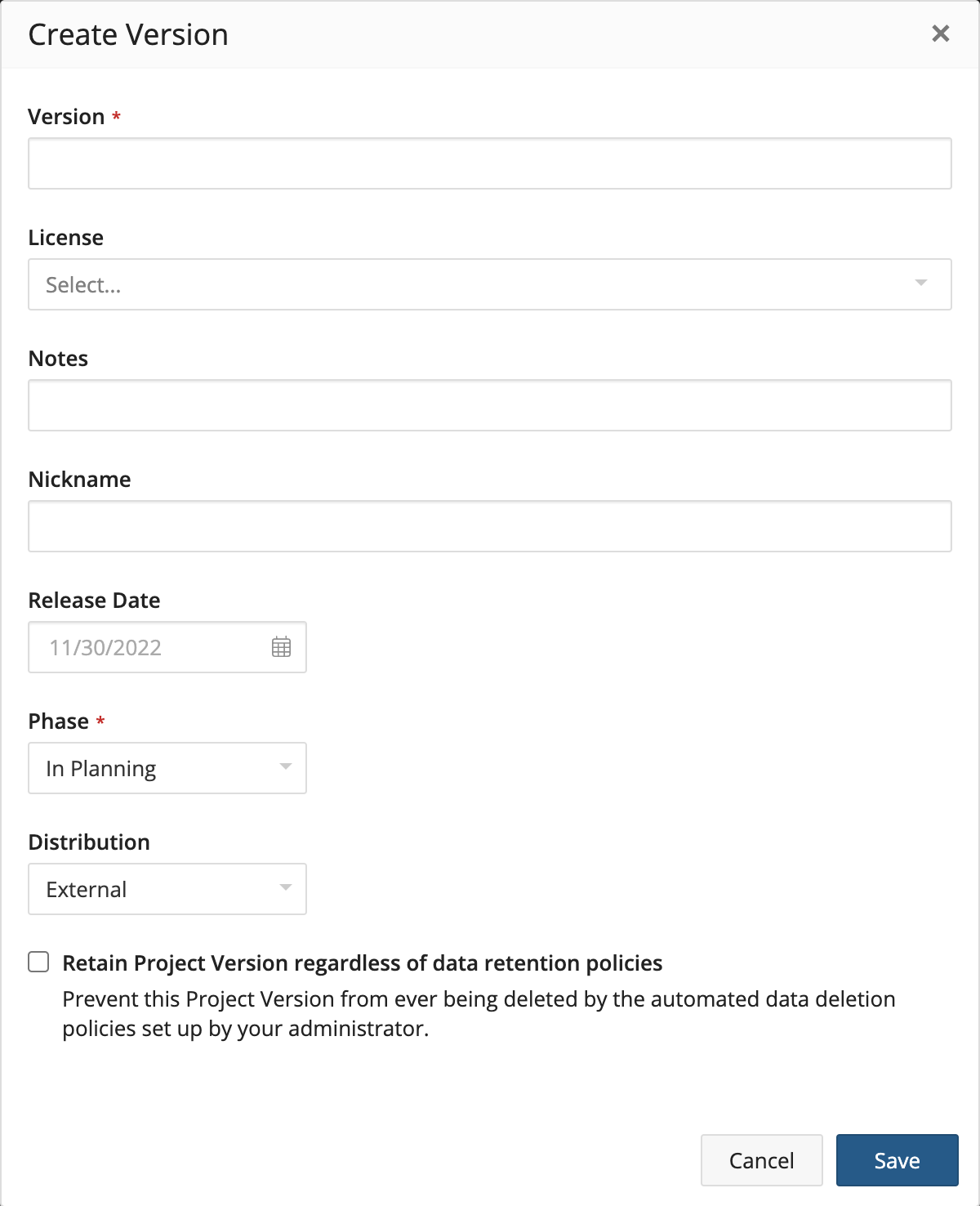
-
Type a name for this version of the project. This name can be a numerical release number, a text description of the version, or any combination of both.
-
From the drop-down list in the License field, select the license for this project version. This value is used, for example, for the license of this project version when it is a subproject.
-
In the Notes field, type any information about this version of the project that distinguishes it from other project versions, or that will be useful to other developers working on the version or searching for it.
-
If appropriate, in the Nickname field type a nickname for the project version. This might be a development code name or a shortened name by which this version of the project is commonly called.
-
If known, in the Release Date field, click
 to select the anticipated release date for the project version or the
actual date on which the project version was released.
to select the anticipated release date for the project version or the
actual date on which the project version was released. - From the drop-down list in the Phase field, select the development phase
that this version of the project is currently in. The available options are:
-
In Planning (Default)
-
In Development
-
Pre-release
-
Released
-
Deprecated
-
Archived
Note: The value in this field is used to calculate risk for the project. Archived versions are not included in project risk calculations. Click here for more information about project version phases. -
-
From the drop-down list in the Distribution field, select the method by which this version of the project is being released. The available options are:
-
External (Default): An application/product that is sold to customer's externally for use. The source of the application/product is not available to the users but the product is provided externally.
-
SaaS (Software as a Service): An application/product that is shipped as a SaaS service (hosted only).
-
Internal: An application/product not sold and stays within the company. Essentially never leaves the company and gets into customer's hands.
-
Open Source: An application/product shared, essentially full open source (shared on github, etc. with full source code).
Note: The value in this field is used to calculate risk for the project. Project versions that are internally distributed are not included in the risk calculations for the project. -
-
Enable or disable Data Retention. Enabling this checkbox will prevent this Project Version from ever being deleted by the automated data deletion policies setup by your administrator.
Once the project has been created, the project version on the project's page will display a lock (
) icon at the end of its row to indicate that this project version is protected from automated data deletion.
-
Click Save.
Black Duck saves the project version.