Enabling management of license term conflicts
BOM Managers, and other users with the appropriate role, can view conflicts for a license term using the License Conflicts tab in the Project Version's Legal tab.
By default, these tabs are disabled. To enable this feature:
-
Use the System Setting page to enable the feature for all future projects.
-
Once future projects are enabled, use a project's Setting tab to enable the feature for a current project.
To enable license conflicts for future projects:
Use the System Settings page to enable the Legal and License Conflicts tabs for all future projects.
-
Log into Black Duck with the System Administrator role.
-
Click
 .
. -
Select System Settings.
-
Click Legal.
-
Set the toggle located in the License Conflicts section to Setting is enabled to display the Legal and License Conflicts tabs. Enabling the setting will not take effect immediately for existing projects.
Set the toggle located in the License Conflicts section to Setting is disabled to remove the Legal and License Conflicts tabs. Note that if you select to enable license term fulfillment, the Legal tab will appear, but the License Conflicts tab will not appear.
Enabling or disabling license conflicts for a specific project
If the system setting is not enabled prior to the creation of the Black Duck project, then the setting must be set at the project level.
To enable or disable license term conflicts:
-
Select the project name using the Watching or My Projects dashboard. The Project Name page appears.
-
Select the Settings tab.
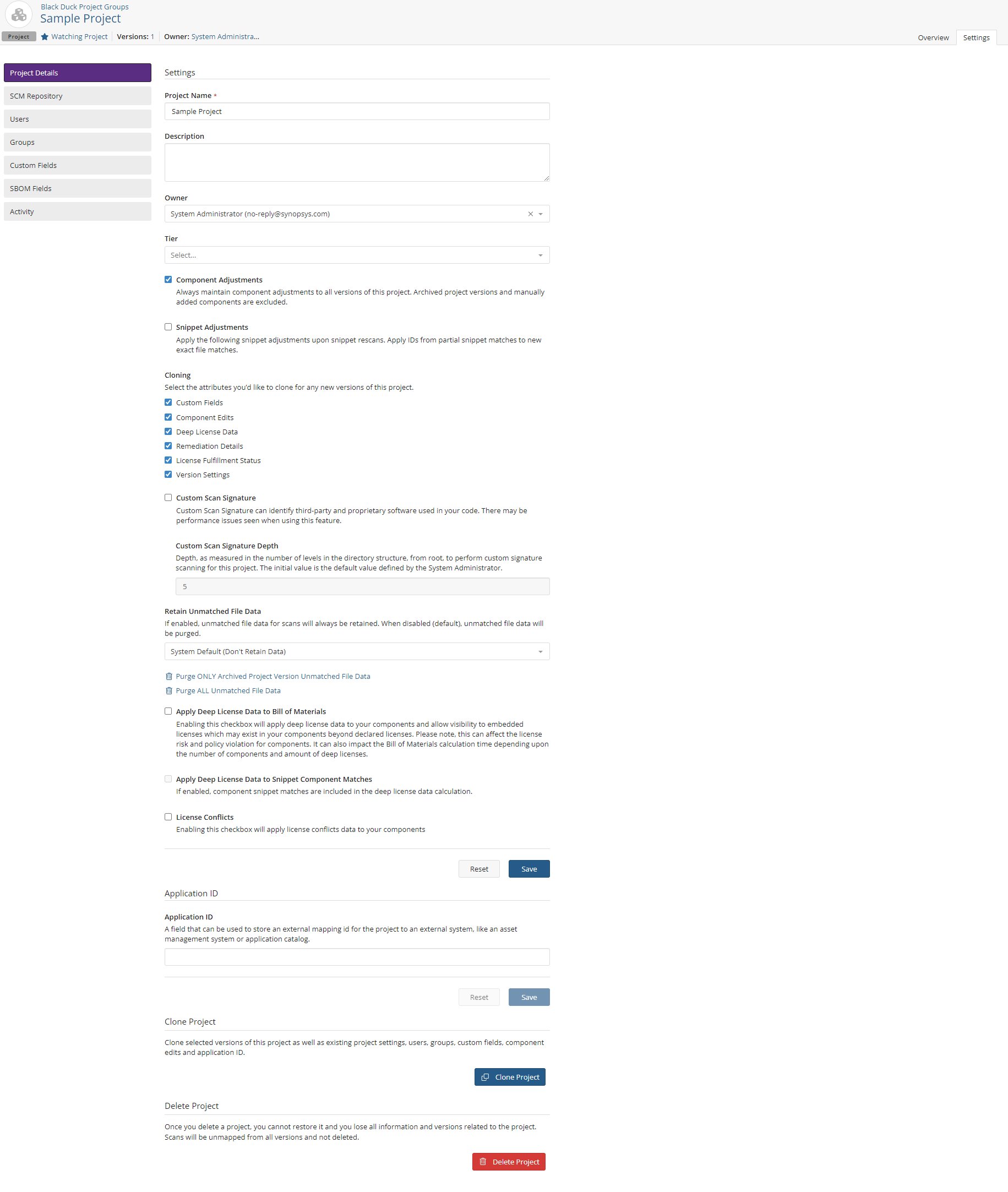
-
Do one of the following:
-
Enable the Apply License Conflicts Data to Bill of Materials option in the License Conflicts section.
-
Clear the option to disable this feature for this project.
-
-
Click Save.


